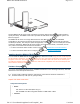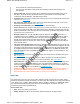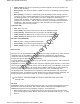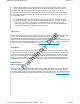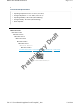User's Manual
Three internal wi-fi antennas with diversit
y
Two external, detachable LTEantennas (the secondary antenna also functions as a
GPSantenna)
• Device status LED: The device status LED is located on the triangular wedge on the top of
the device. This LED conveys operational states for system power, firmware upgrades,
connectivity with HiveManager, and WAN failover states.
• Link status LED: There is a link status LED at the top left corner of the WAN port and of each
LAN port. See "Status LEDs".
• PoE status LED: BR200-LTE-VZ routers have a PoE status LED at the top right corner of the
ETH1/PoE and ETH2/PoE ports. See "Status LEDs".
• 3G/4G signal strength LEDs: There are three LEDs on the front edge
• Power connector: The AC power inlet allows you to connect the router to a 100 – 240-volt AC
power source using the DC 48V (1.25A, 60W) power supply and power cord that ship with the
product. Because the router does not have an on/off switch, it automatically powers on when
you connect it to a power source.
• WANport (ETH0): The 10/100/1000-Mbps Ethernet WAN port acts as a WAN interface, is
compatible with 10/100/1000Base-T/TX, and automatically negotiates half-and full-duplex
connections with the connecting device. This port is auto-sensing and adjusts to straight-
through and crossover Ethernet cables automatically. Use the yellow Ethernet cable that
ships with the device to connect your router from the WAN port to a cable or DSL modem or
other Internet device.
• LANports (ETH1 through ETH4): The four 10/100/1000-Mbps RJ45 Ethernet ports act as LAN
interfaces, are compatible with 10/100/1000Base-T/TX, and automatically negotiate half-and
full-duplex connections with the connecting device. These ports are auto-sensing and adjust
to straight-through and crossover Ethernet cables automatically. On BR200-WP models, the
ETH1 and ETH2 ports also provide 802.3af and 802.3at PoE support to powered devices. See
"EthernetPorts".
• Console port:You can access the CLI by making a serial connection to the RJ45 Console port.
See "Console Port".
• Reset button: The reset button allows you to reboot the device or reinstate the default
settings to a bootstrap configuration, if you have created one. See "Reset Button".
• USBmodem port: The Type-A USB 2.0 port (backward compatible with USB1.1) allows you to
connect a wireless 3G/4G USB modem to serve as a backup WAN connection. For locations
where an Ethernet connection to the WAN is not possible, you can use the USB modem as the
primary (and only) interface to the WAN. See "USBModem Port".
• Security slot: You can physically secure the router by attaching a lock and cable (such as a
Kensington® notebook lock). Wrap the cable around an immovable object like a table or
desk, and then insert the lock into the built-in security slot in the device.
Status LEDs
The status LED on the top corner of the router indicates states of activity by color (dark, amber,
and white) and pattern (steady or flashing). The link status LEDs indicate port activity and speed by
color (dark, green, or amber) and illumination pattern (steady or flashing). For BR200-WP models,
the PoE status LEDs indicate PoE power delivery. The meanings of the various color and
illumination patterns are explained below.
Device Status LED
• Dark: There is no power to the device.
• Amber (steady): The device is powered on and the firmware is running normally.
Page 3 of 7BR200-WP and BR200 Routers
5
/
14
/
201
4
file:///C:/Users/dknodel/AppData/Local/Temp/MC_.ht
m
Preliminary Draft