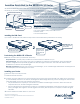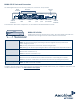User's Manual
To register, get the latest product documentation (including some translated documents), see compliance information, and
download software updates, visit www.aerohive.com/support.
BR200-LTE-VZ Ports and Connectors
The following illustration shows the rear panel ports, connectors, and port LEDs.
For information about these components, see the Aerohive Hardware Reference Guide.
BR200-LTE-VZ LEDs
This illustration shows the location of the Status, Wi-Fi and cellular status LEDs. The
table below lists the light and color status indications for these LEDs.
Status LED Dark: The device does not have power.
Amber: The device is booting or performing a software upgrade. Do not power off the
device during this process.
White (steady): The device is connected and operating properly.
White (ashing): The device is operating in a failover state using the backup WAN interface.
Wired or WiFi LED Dark: There is no WAN connection.
Blue: The Wi-Fi connection is up.
Green: The Ethernet connection is up.
Cellular LED Dark: There is no cellular connection.
Blue: The router has a WAN link to the Verizon network and is operating at 4G speeds.
Green: The router has a WAN link to the Verizon network and is operating at 3G speeds.
Cellular Strength LED White: The RSSI (received signal strength indicator) is -82 dBm or higher.
Amber: The RSSI is lower than -82 dBm.
Wi ed
o Wi i
Ce lu a
St eng h
Cel ula
WAN
Wi-Fi and cellular LEDs
Status LED
Link status
LEDs
Security
slot
USB
port
Reset
button
WAN
port
Power
connector
48V ( .25A)
ETH1/PoE ETH2/PoE ETH3 ETH4 WAN/ETH0 Console
USB Reset
10/100/1000 Base-T
Console
port
PoE status
LEDs
LAN ports
LTE (Main)
LTE (Aux)
Main
antenna
connector
Aux
antenna
connector