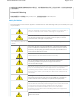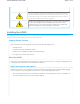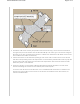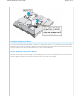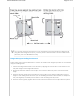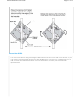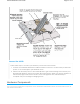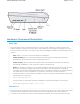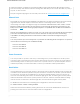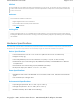User's Manual
Hardware Component Descriptions
Status Light
The status light conveys operational states for system power, firmware updates, Ethernet and
wireless interface activity, and major alarms. The AP550 has a rectangular status light on the top
corner and down one side of the chassis. The colors of this light bar indicate the following states of
activity:
Dark: There is no power or the status indicator is disabled.
Amber (flashing): This is an alert that indicates that the device is performing a firmware
upgrade. Do not power off the device during this process.
Amber (steady): This is an alert that indicates that the CAPWAP connection has not been
successfully established, or the device is booting or shutting down.
White: The device is powered on, a successful CAPWAP connection has been made, and the
firmware is operating normally. During normal operation, the LED produces a slow blink
consisting of 4 seconds of illumination followed by one minute of darkness. To extend the life of
the status LED, turn it off completely for normal use, and turn it on when needed for
troubleshooting. To turn the LED off, establish a console connection with the device and enter
the following CLI command:
system led brightness off
To turn the LEDon and select the level of brightness, enter the following CLIcommand:
system led brightness [bright | soft | dim]
Console Port
The Console port is located on the bottom of the device. Use this port to make a serial connection
between your management system and the AP. The management station from which you
connect to the device must have a VT100 emulation program, such as Tera Term Pro © (a free
Page 1
3
of 1
5
AP550 Hardware User Guid
e