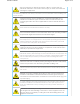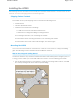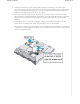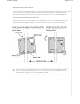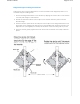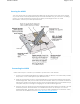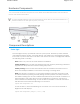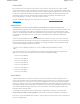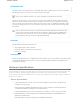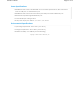User's Manual
The Console port is located on the bottom of the device. Use this port to make a serial
connection between your management system and the AP. The management station from
which you connect to the device must have a VT100 emulation program, such as Tera Term
Pro © (a free terminal emulator) or Hilgraeve HyperTerminal ® (provided with Windows ®
operating systems from XP forward). The serial connection settings are: 9600 bits per
second, 8 data bits, no parity, 1 stop bit, no flow control.
The pin-to-signal mapping for the Console port is shown in "Aerohive Device Pin
Assignments".
Ethernet Ports
The AP250 has two RJ45 10/100/1000Base-T/TX Ethernet ports (ETH0 and ETH1) that
automatically negotiate half- and full-duplex connections with the connecting device. The
ports are autosensing and adjust to straight-through and crossover sta
ndard Cat3, Cat5,
Cat5e, or Cat6 Ethernet cables automatically. The APs receive power through an Ethernet
connection to the ETH0 port from
PSE that is compatible with the 802.3at and 802.3af
standards.
Power sourcing equipment can be embedded in a switch or router, or it can come from
purpose-built devices that inject power into the Ethernet line en route to the AP. Because
the PoE ports have autosensing capabilities, the wiring termination in the Ethernet cable
can be either straight-through or crossover.
If you use a USBLTEmodem, you must use 802.3at standard PoE and PSE.
You can purchase your own PoE injector or purchase the following 20 W and 30 W PoE
injectors as optional accessories from Aerohive (not available in Brazil):
• AH-ACC-INJ-20W-EU
• AH-ACC-INJ-30W-EU
•AH-ACC-INJ-20W-US
•AH-ACC-INJ-30W-US
• AH-ACC-INJ-20W-AU
• AH-ACC-INJ-30W-AU
•AH-ACC-INJ-20W-IL
•AH-ACC-INJ-30W-IL
Reset Button
Use the Reset button to reset the device or restore the factory default settings. Insert a
paper clip or similar tool into the Reset pinhole and press the button. To reboot the device,
press the button for 5 seconds. To return the configuration to the factory default settings,
press it for at least 10 seconds. After releasing the button, the indicator light goes dark, and
then glows steady amber while the firmware loads and the system performs a self-test. After
the software finishes loading and the AP has connected to HiveManager NG, the status
indicator glows steady white.
To disable the reset button from resetting the configuration, enter this command: no
reset-button reset-config-enable . When this command is enabled, pressing the
Pag
e 13 of 15
Aerohive AP250
Console Port
button for 5 seconds will still reboot the AP, but pressing it for more than 10 seconds will not
reset its configuration.