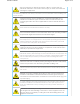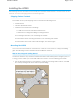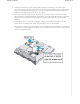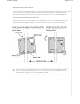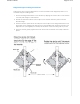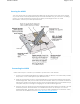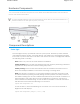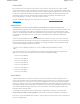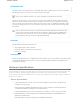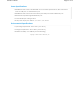User's Manual
To meet federal radiation exposure requirements, these devices should be installed at a
minimum distance of 9.05" (23 cm) from your body.
Component Descriptions
Status Light
The status light conveys operational states for system power, firmware updates, Ethernet
and wireless interface activity, and major alarms. The AP250 has a rectangular status light
bar on the top corner and down one side of the chassis. The colors of this light bar indicate
the following states of activity:
Dark: There is no power or the status indicator is disabled.
Amber (flashing): This is an alert that indicates that the device is performing a firmware
upgrade. Do not power off the device during this process.
Amber (steady): This is an alert that indicates that the CAPWAP connection has not
been successfully established, or the device is booting or shutting down.
White: The device is powered on, a successful CAPWAP connection has been made,
and the firmware is operating normally. During normal operation, the LED produces a
slow blink consisting of 4 seconds of illumination followed by one minute of darkness. To
extend the life of the status LED, turn it off completely for normal use, and turn it on
when needed for troubleshooting. To turn the LED off, establish a console connection
with the device and enter the following CLI command:
system led brightness off
To turn the LEDon, enter the following CLIcommand: You can choose the level of
brightness the LED displays:
system led brightness [bright | soft | dim]
Page 12 of 15
Aerohive AP250
Hardware Components
You can see the hardware components of the AP250 in the illustration below and read about
them in the sections that follow.