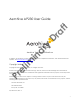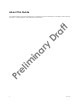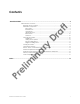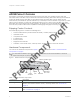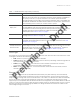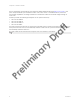User's Manual
Table Of Contents
- Contents
- Aerohive AP230
- AP230 Product Overview
AP230 User Guide 5
AP230 PRODUCT OVERVIEW
Status Light
The AP230 has a rectangular status light bar on the top corner and down one side of the chassis. The colors
of this light bar indicate the following states of activity:
• Dark: There is no power or the status indicator is disabled.
• Amber (flashing): This is an alert that indicates that the device is performing a firmware upgrade. Do
not power off the device during this process.
• Amber (steady): This is an alert that indicates that the CAPWAP connection has not been
successfully established, or the device is booting or shutting down.
• White: The device is powered on, a successful CAPWAP connection has been made, and the
firmware is operating normally.
Ethernet Ports
AP230 devices have two RJ45 10/100/1000 Base-T/TX Ethernet ports (Eth0 and Eth1) that automatically
negotiate half- and full-duplex connections with the connecting device. The ports are autosensing and
adjust to straight-through and crossover standard cat3, cat5, cat5e, or cat6 Ethernet cables automatically.
The AP can receive power through an Ethernet connection to the ETH0 port from PSE (power sourcing
equipment) that is compatible with the 802.3af standard. Such equipment can be embedded in a switch or
router, or it can come from purpose-built devices that inject power into the Ethernet line en route to the AP.
Because the PoE port has autosensing capabilities, the wiring termination in the Ethernet cable can be
either straight-through or crossover.
Power connector There are two ways to power an AP230. You can connect a device to a 100 –
240-volt AC power source by connecting an AC/DC power adapter (available as
an option) to the 12 V (1.1A) DC connector. You can also power the device
through the ETH0 port from PSE (power sourcing equipment) that is compatible with
the 802.3af and 802.3at standards. Because there is no on/off switch, these devices
automatically power on when you connect them to power.
ETH0 10/100/1000
Mbps ports
The 10/100/1000-Mbps RJ45 Ethernet ports—ETH0 and ETH1—are compatible with
10/100/1000Base-T/TX and automatically negotiate half- and full-duplex
connections with the connecting device. These ports are autosensing and adjust to
straight-through and crossover Ethernet cables automatically. The ETH0 port is
PoE-capable. See "Ethernet Ports" on page 5.
Reset button The Reset button allows you to reboot the device or reset it to its factory default
settings. See "Reset Button" on page 10.
USB port The Type-A USB 2.0 port (backward compatible with USB1.1) allows you to connect
a wireless 3G/4G USB modem to serve as a backup WAN connection. See "USB
Modem Port" on page 9
Security tab cavity,
security screw and
device lock slot
When mounting the AP on a ceiling track or flat surface, you can secure it to the
track using the security screw and bracket that ships with the device. You can also
physically secure the AP by attaching a lock (such as a Kensington
®
notebook
lock) and cable to the device slot. See "Locking the AP230" on page 12.
Table 1 AP230 hardware components (Continued)
Component Description
Preliminary Draft