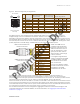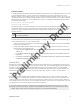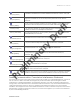User's Manual
Table Of Contents
- Contents
- Aerohive AP230
- AP230 Product Overview
Chapter 1 Aerohive AP230
10 Aerohive
Reset Button
You can reset the device or restore the factory default settings using the Reset button. Insert a paper clip or
similar tool into the Reset pinhole and press the button. To reboot the device, press the button for 5 seconds.
To return the configuration to the factory default settings, press it for at least 10 seconds. After releasing the
button, the indicator light goes dark, and then glows steady amber while the firmware loads and the system
performs a self-test. After the software finishes loading and the AP has connected to HiveManager, the
status indicator glows steady white.
To disable the Reset button from resetting the configuration, enter this command: no reset-button
reset-config-enable. When this command is enabled, pressing the button for 5 seconds will still reboot
the AP, but pressing it for more than 10 seconds will not reset its configuration.
Antennas
The AP230 has six internal single-band antennas. The 2.4 GHz band antennas (IEEE 802.11a/b/g/n) have a 2-5
dBi gain. The 5 GHz antennas (IEEE 802.11a/b/g/n/ac) have a 3-6 dBi gain. All antennas are omnidirectional
and provide fairly equal coverage in all directions.
Mounting the AP230
You can mount the AP230 on a flat surface using the adhesive rubber feet that ship with the device. You
can also mount these devices on a wall or to the tracks of a dropped ceiling grid. The following sections
describe these installation methods.
Wall Mount
You can use the diagonal mount bracket to attach the AP to any vertical surface that supports its weight
and to which you can install wall mount screws. Use the following steps to mount your AP on a wall.
1. Attach the diagonal mount bracket to the wall using two wall mount screws and the holes in the
bracket. Make sure that the underside of the bracket (the side without the Aerohive log is facing out.)
2. Attach AP to the diagonal mount bracket as shown in the following illustration:
3. To remove the AP from the wall, insert a flat-blade screwdriver behind the AP and depress the spring tab
on the bracket.
Mount clip
Mount clip
Mount tab (under
fingertip)
CLICK!
CLICK!
Mount tab (under
fingertip)
Press the device against the bracket and align
the mount tabs over the bracket.
Press the device gently against the
bracket and rotate it until the
mount clips click into place.
Note: artwork
still in progress
Mount bracket)
Mount bracket)
Note: wall not shown for clarity.
Preliminary Draft