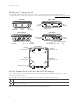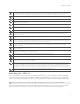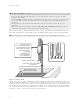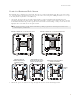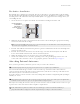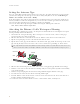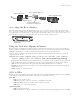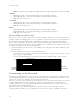Installation Manual
Table Of Contents
- AP1130 Installation Guide
- Kit Contents, Required Accessories, and Tools
- Hardware Components
- Safety Instructions and Site Hazard Warnings
- Installing the AP1130
- Attaching External Antennas
- Setting the Antenna Type
- Attaching the Ethernet Cable Waterproof Housing
- Accessing the Reset Button
- Using the Antenna Alignment Buzzer
- AP1130 LEDs
- Connecting to the Network
- Where to Find More Information
- Federal Communication Commission Interference Statement
- Industry Canada (IC) Statement
Aerohive Networks
2
Hardware Components
The following illustration shows the AP1130 hardware components. For detailed descriptions of these
components and additional specifications, see the online Help for the AP1130 at www.aerohive.com/quick
.
Safety Instructions and Site Hazard Warnings
Read and follow these safety instructions and hazard warnings before installing an AP1130. Keep these
instructions for future reference.
The following icons are used to identify the type of caution or warning in this document:
Refer to the following cautions and warnings when installing your AP1130.
This icon indicates a general caution. Failure to comply with a caution notification can result in damage to equipment.
This icon indicates an electrical caution. Failure to comply with an electrical notification can result in serious injury or death, and
extensive damage to equipment.
5GHz (0) 5GHz (1)
2.4GHz (0) Eth0/PoE+ 12VDC (2.0A) 2.4 GHz (1)
Status
Bracket
mounting hole
Bracket
mounting hole
Bracket
mounting hole
Bracket
mounting hole
Hole for ground
Reset button
Reset
Top Panel
Bottom Panel
Right Panel
Left Panel
Back Panel
5 GHz
connector
5 GHz antenna
connector
5 GHz
connector
5 GHz
connector
Pressure
vent
Eth0/PoE 12VDC
(2.0A)
Status
LED
2.4 GHz
connector
2.4 GHz
connector
2.4 GHz
connector
2.4 GHz
connector
5GHz 2.4 GHz Ethernet
LED LED LED
Signal
strength LED