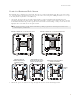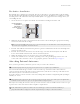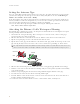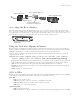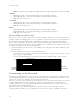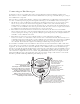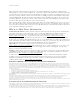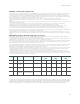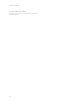Installation Manual
Table Of Contents
- AP1130 Installation Guide
- Kit Contents, Required Accessories, and Tools
- Hardware Components
- Safety Instructions and Site Hazard Warnings
- Installing the AP1130
- Attaching External Antennas
- Setting the Antenna Type
- Attaching the Ethernet Cable Waterproof Housing
- Accessing the Reset Button
- Using the Antenna Alignment Buzzer
- AP1130 LEDs
- Connecting to the Network
- Where to Find More Information
- Federal Communication Commission Interference Statement
- Industry Canada (IC) Statement
Aerohive Networks
11
Connecting to HiveManager
By default, an AP acts as a DHCP client, and gets network settings automatically from a DHCP server.
The AP then acts as a CAPWAP client and sends CAPWAP Discovery messages until HiveManager, acting as
the CAPWAP server, responds.
When an AP goes on line for the first time, and there is no CAPWAP server configuration entered manually or
received as a DHCP option, it progresses through the following cycle of CAPWAP connection attempts.
1. The AP tries to connect to HiveManager using the default name hivemanager.<local_domain>:12222,
where <local_domain> is the domain name supplied by a DHCP server, and 12222 is the UDP port
number. If there is a DNS server to resolve the domain name to an IP address, the AP and HiveManager
can form a secure CAPWAP connection on port 12222. If the AP cannot connect on port 12222, it tries to
reach HiveManager using TCP port 80: hivemanager.<local_domain>:80.
2. If the DNS server cannot resolve the domain name to an IP address, the AP broadcasts CAPWAP
Discovery Request messages on its local subnet. If HiveManager is on the local network and responds with
a Discovery Response message, they perform a DTLS (Datagram Transport Layer Security) handshake to
establish a secure CAPWAP connection.
3. If the first two searches are not successful, the AP tries to contact HiveManager Online at
redirector.aerohive.com:12222. If the redirection server has a serial number for the AP in its ACL (access
control list), it responds and they form a secure CAPWAP connection. If the AP cannot make a CAPWAP
connection to HiveManager Online on UDP port 12222, it tries to reach it on TCP port 80. If that is not
successful, the AP returns to the original search through a DNS lookup and repeats the cycle.
If an AP forms a CAPWAP connection with the redirection server and its serial number or MAC address has
been assigned to a previously created VHM, a physical HiveManager appliance, or a HiveManager Virtual
Appliance, the redirection server automatically redirects the CAPWAP connection to that HiveManager
instance by sending the AP1130 the HiveManager domain name or IP address as its new CAPWAP server. If
the AP is currently using HTTP and it will be redirected to a HiveManager Online VHM, the redirection server
also sends it the configuration it needs to continue using HTTP. Similarly, if the AP is accessing the network
through an HTTP proxy server, the redirection server also saves those settings on the AP so it can reach the
HiveManager Online VHM using HTTP through the HTTP proxy server.
3
1
2
The AP tries to connect to
HiveManager using
hivemanager.<local_domain>:12222
If there is a DNS server to resolve
the domain name to an IP address,
the AP and HiveManager form a
secure CAPWAP connection on port
12222. If they cannot connect on
port 12222, the AP tries TCP port 80:
hivemanager.<local_domain>:80
If the DNS server cannot
resolve the domain name to
an IP address, the AP
broadcasts CAPWAP
Discovery messages on its
local subnet. If
HiveManager is on the
local network and
responds, a secure CAPWAP
connection is made.
If step 2 does not work, the AP tries
to contact HiveManager Online at
redirector.aerohive.com:12222. If the
redirection server has the serial number
for the AP it responds and a CAPWAP
connection is made. If the AP cannot connect
on UDP port 12222, it tries TCP port 80. If this
is unsuccessful, the AP returns to step 1.
HiveManager or
HiveManager Virtual
Appliance
HiveManager Online