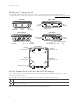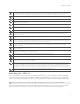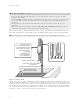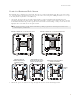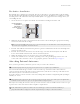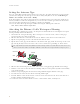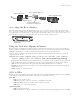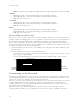Installation Manual
Table Of Contents
- AP1130 Installation Guide
- Kit Contents, Required Accessories, and Tools
- Hardware Components
- Safety Instructions and Site Hazard Warnings
- Installing the AP1130
- Attaching External Antennas
- Setting the Antenna Type
- Attaching the Ethernet Cable Waterproof Housing
- Accessing the Reset Button
- Using the Antenna Alignment Buzzer
- AP1130 LEDs
- Connecting to the Network
- Where to Find More Information
- Federal Communication Commission Interference Statement
- Industry Canada (IC) Statement
Aerohive Networks
10
• White: the signal is strong (neighbor or neighbors found with signal strengths greater than -60 dBm).
5GHz LED:
• Green (steady): The connection is functioning as backhaul with a neighbor.
• Green (flashing): The connection is functioning as backhaul with no neighbor.
• Dark: there is no connection.
2.4 GHz LED:
• Green (steady): The connection is functioning as backhaul with a neighbor.
• Green (flashing): The connection is functioning as backhaul with no neighbor.
• Dark: there is no connection.
Eth LED:
• Green (steady): The connection is functioning as backhaul with a neighbor.
• Green (flashing): The connection is functioning as backhaul with no neighbor.
• Dark: there is no connection.
PoE and Ethernet Protection
In most cases, you can connect an Ethernet cable directly from the AP1130 to a PoE-enabled switch or to a
PoE injector inside the building. In some cases, you might need to install an outdoor, waterproof PoE injector.
The AP1130 and outdoor PoE injectors have built-in surge protection to guard against lightning strikes.
However, the network where the Ethernet cable enters the building requires protection as well. To prevent
the indoor network from power surges caused by lightning, place an Ethernet protector inline between the
AP and the rest of the network. Use the following steps:
1. Attach the Ethernet protection device to the building at the entry point of the shielded Ethernet cable
from the AP1130.
2. Make the following connections, as shown in the illustration:
• Ground the device by running a wire from the grounding stud to a grounded object, such as a water
pipe, gas pipe, or grounding rod.
• Connect the shielded Ethernet cable from the port labeled “Equipment Side” to the network.
Connecting to the Network
The final step to the installation is to connect the AP to the network so that it can form a CAPWAP (Control
and Provisioning of Wireless Access Points) connection to HiveManager. CAPWAP is a protocol that access
points use to contact and communicate with a management device.
After you connect the AP to an Ethernet network and power it on, it automatically attempts to get network
settings through DHCP and contact HiveManager. The process typically takes about five minutes to
complete. When you see the AP listed in the HiveManager GUI, the initial setup is complete and you can
begin managing the AP with HiveManager.
If the AP does not appear in HiveManager after about ten minutes, read the following sections to
understand how the AP tries to contact HiveManager and how you can help establish the connection.
To a grounded object
Grounding wire
Ethernet Protector
Shielded Ethernet cable
To a switch, PoE switch, or
indoor PoE injector inline
to the network.
To the AP1130 or to an outdoor
PoE injector inline to the AP1130
Ethernet cable