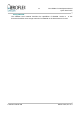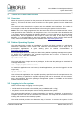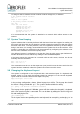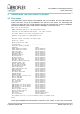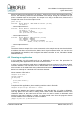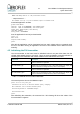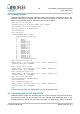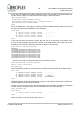User guide
12 GR-LEON4-ITX Development Board
Quick Start Guide
3 LINUX SYSTEM USER GUIDE
3.1 Overview
When the system is powered on the processor will load the Linux kernel from flash into main
memory. The kernel will then mount a Debian root file system system from the USB Flash
stick.
The sections below describe the system and the available user interfaces. The reader is
encouraged to read the full documentation before using the system for the first time.
NOTE: The Linux image programmed into the board SPI Flash boot PROM and the source
code provided on the USB stick is for SnapGear Linux. This is an older Linux distribution that
is no longer actively maintained by Aeroflex Gaisler. For users that want to do Linux kernel
development, and for applications that require a newer user land, or are better off using
BusyBox, it is recommended to start from Aeroflex Gaisler's newer solution built around
Linux, named LinuxBuild. Packages are available from http://www.gaisler.com.
3.2 Debian Operating System
The USB Flash stick contains an installation of Debian 4.0 (Etch). Debian is a well-known
GNU/Linux distribution which comes with extensive documentation and a large set of
precompiled applications. A good starting point for Debian documentation is
http://www.debian.org/doc/
Precompiled applications can easily be added using Debian's package management system.
To search for an application the command apt-cache can be used. To search for the
application `less', issue the command:
apt-cache search less
The output will show a large amount of packages, in this case the package we searched for
is simply named less:
less - Pager program similar to more
To install this application we now issue (to install applications you must be logged in as the
super-user):
apt-get install less
This will fetch the application from a public repository specified in the file /etc/apt/sources.list,
which at delivery is specified to a public repository that can be accessed over the Internet.
More documentation about the package management system is available at the Debian
website mentioned above.
3.3 Logging in to the system
There are three ways of logging in to the system,
• Serial terminal connected to the RS232 port (or GRMON with -u flag)
• Keyboard, mouse and computer screen directly attached the system
The recommended interface for system interaction is to attach a keyboard, a mouse and a
computer monitor and use the command line interface. This setup will be no different from
working with a normal Linux desktop system.
The serial terminal provides an alternative way of access. To access the system via the
© Aeroflex Gaisler AB March 2013, Rev. 0.3