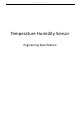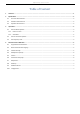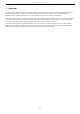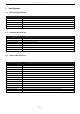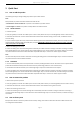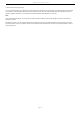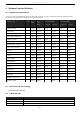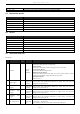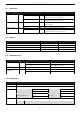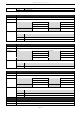Specifications
Engineering Specification
Page 3
3 Quick Start
3.1 How to add the product
The following will step you through adding the product to your Z-Wave network.
Note:
When powered, the product will indicate Z-Wave status with the LED:
• Red LED blink 5 seconds and then off - the product is not added to any Z-Wave network.
• Green LED light on 1 second - the product is already added to the Z-Wave network.
3.1.1 Classic inclusion
1. Power the product.
2. Place your gateway or controller into Z-Wave pair or inclusion mode. (Please refer to your controller/gateway manual on how to do this).
3. Click button 3x times within 1 second. Red and Green LED slow blink which indicates entering inclusion mode, and Node Info will be
issued for adding.
4. If your controller supports S2 security, and you want to add the product into S2 Authenticated network, please scan the QR code or enter
the PIN code (the underlined 5-digits of the DSK) when prompted. [IMPORTANT] QR/PIN code can be found on the product. A full DSK
string can be found on the packaging.
5. Wait for the adding process to end.
6. Confirm the adding result. Successful adding will be confirmed by the Z-Wave controller’s message or LED status. If adding is successful,
Green LED will light stays on 2 seconds and then off. If its Red LED light stays on 2 seconds and then off ,it indicates adding is unsuccessful.
The product will auto-reset and then activate SmartStart. Repeat the above steps or contact us for further support if needed.
Note:
The classic manually inclusion will exit if click button once during the adding process. Its Red LED will light stays on 2 seconds and then off.
The product will auto-reset and activate SmartStart.
3.1.2 SmartStart
1. Scan the Z-Wave QR Code present on the product with a controller providing SmartStart inclusion. No further action is required and the
product will be added automatically within 10 minutes after this product being powered on in the network vicinity.
2. Red and Green LED will fast blink after your controller beginning to respond to its SmartStart inclusion request.
3. Confirm the adding result. Successful adding will be confirmed by the Z-Wave controller’s message or LED status. If adding is successful,
Green LED will light stays on 2 seconds and then off. If its Red LED light stays on 2 seconds and then off ,it indicates adding is unsuccessful.
The product will auto-reset and then activate SmartStart. Repeat the above steps or contact us for further support if needed.
3.2 How to remove the product
1. Make sure the product is powered.
2. Place your gateway or controller into Z-Wave pair or exclusion mode. (Please refer to your controller/gateway manual on how to do this).
3. Click button 3x times within 1 second. Red and Green LED slow blink which indicates entering exclusion mode.
4. Wait for the removing process to end.
5. Confirm the removing result. Successful removing will be confirmed by the Z-Wave controller’s message or LED status. If removing is
successful, Green LED will light stays on 2 seconds and then off. If its Red LED light stays on 2 seconds and then off ,it indicates removing is
unsuccessful.
3.3 How to factory reset
Reset procedure allows to restore the product back to its factory settings, which means all information about the Z-Wave controller and
user configuration will be deleted.