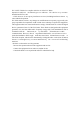User Manual
Advanced Functions
Changing the buttons’ mode
Using something such as a pin or a paper clip, press the Mode button on the Key Fob
Remote Control. Its light will begin to pulse. Then the 4 buttons which are on top change to
scence mode from network setup mode.
Adding devices to your Z-Wave network
In the case that you’re creating a new Z-Wave network or that an existing network’s
controller has been designed to allow it, your Key Fob Remote Control is able to add Z-
Wave devices to the network.
1. Press the Include button.
2. Press the Z-Wave network button on the device that you wish to add. If you’re unsure
of how to do this, refer to its user manual.
3. Once the device has been included, the green light on the Key Fob Remote Control
will stay lit for 2 seconds. If include unsuccess, the red light on the Portable Panic
Button will stay lit for 2 seconds, then repeat from start step 1 again
4. Repeat step 2 for any other devices you wish to add to your network.
5. Once you’re finished, press any button on the Key Fob Remote Control to exit this
mode.
Removing devices from your Z-Wave network
In the case that your Key Fob Remote Control is in charge of your Z-Wave network or that
an existing network’s controller allows it, your remote control is able to permanently
remove Z-Wave devices from the same network.
4. Press the Remove button.
5. Press the Z-Wave network button on the device that you wish to remove. If you’re
unsure of how to do this, refer to its user manual.
6. Once the device has been removed from the network, the green light on your Key Fob
Remote Control will stay lit for 2 seconds. If include unsuccess, the red light on the
Portable Panic Button will stay lit for 2 seconds, then repeat from start step 1 again
7. Repeat step 2 for any other devices you wish to remove from your network.
8. Once you’re finished, press any button on your Key Fob Remote Control to exit device
removal mode.
Removing devices from an action button
In the Quick Start part of this guide you associated Z-Wave devices with actions buttons
on your remote control There may come a time when you want to disassociate a device
and an action button. To remove a device from your emergency scenario, repeat the steps
of the ‘Selecting which devices to control’ part of this manual - this will have the reverse
effect of what is described.
Demoting your Key Fob Remote Control
If you set up your Key Fob Remote Control to act as primary controller in the ‘For a new Z-
Wave network’ section of the Quick Start guide, there may come a time that you wish to
demote it to be a secondary controller. In this situation it is likely that you started with a