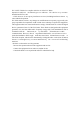User Manual
In this case you need to associate your Z-Wave devices with the Key Fob Remote Control
- this will, by default, set up a new Z-Wave network for you. To do this, refer to ‘Adding
devices to your Z-Wave network’ in the Advanced Functions part of this manual, and follow
the instructions.
Selecting which devices to control
With your Key Fob Remote Control now working within your Z-Wave network, it’s time to
tell it which other Z-Wave devices within the same network you want it to control. It can
activate / turn on any device within the network. During the following set up process, you’ll
need to move near any of the devices that you wish to control.
1. Press, hold and do not release the action button that you want to use control a Z-Wave
device. Your remote’s light will blink quickly when it’s ready to add devices to an action
button.
2. Press the Z-Wave network button on the device that you wish to control. If you’re
unsure of how to do this, refer to its user manual.
3. Your remote’s light will stop blinking and stay on to let you know that the device can
now be controlled by the action button.
4. You can now turn devices on and off with a short press of the relevant action button.
Should you have devices that have degrees of functionality, such as lighting that can
be dimmed or blinds that can be half opened, there is an additional functionality that
you may choose to use - dimming. When held down, the action button will send up and
down instructions to any compatible Z-Wave devices associated with it. With a
dimmable light, holding down an action button would see it brighten or dim depending
on its current level of brightness.
5. If you are adding a light that can be dimmed or a device that can have a level, such as
a window shade or a garage door, you can set your remote to open it to a particular
level. To do this, after performing step 4, adjust the level of the Z-Wave device to your
desired setting.
6. Release the action button you held down in step 1.
7. Repeat the above steps to add other Z-Wave devices. Multiple devices can be
controlled all at once by a single Z-Wave button. To do this, repeat the previous steps
using the desired action button in step 1.