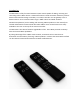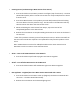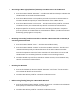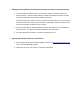Instruction Manual
• Creating Scenes (and Removing Z-Wave Devices from Scenes)
1. Press and hold the scene button you wish to configure (top of enclosure) – The blue
LED will blink quickly after 1 second to show that it is ready to add/remove a device
from the scene.
2. Press the Z-Wave button on the product you wish add/remove (while still holding
the scene button from the previous step) - The blue LED on the Minimote will stay
solid to indicate the device has entered the scene.*
3. While still holding the scene button from Step-1, adjust the level of the
Lamp/Shade/product to the desired level.
4. Release the scene button to complete adding the device to the scene at the device’s
current level.
* Note: If the product is already a part of that particular scene, it will be removed from
that scene the second time steps #1-4 are repeated for that particular product in that
scene.
Note: Z-Wave devices must be first added/included into the same network as the
Minimote in order to create a scene with that device.
• All On – Turn On All Z-Wave Devices in the Network
1. Press and hold the top-left and top-right scene buttons together.
• All Off – Turn Off All Z-Wave Devices in the Network
1. Press and hold the bottom-left and bottom-right scene buttons together.
• Dim Up/Down – Brighten/Dim the Z-Wave Devices Associated with a Scene
1. Press and hold the scene button to dim up (brighten) the devices associated with
the scene. – The blue LED will blink slowly.
2. Release the scene button at the desired lighting level.