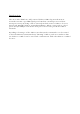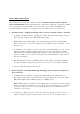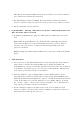User's Manual
(The LED on the Z-Stick will immediately stay solid for 3 seconds to indicate
successful removal from the network.)
3. The LED will then return to blinking fast, indicating readiness for further
device exclusions. Repeat step 2 for each device as you wish to exclude.
4. Tap the Z-Stick button to turn off.
• SerialAPI-Mode : Allowing a Host Processor To Take Control of the Z-Stick and
Take Part in the Z-Wave Network
1. To initiate SerialAPI-Mode, plug the Z-Stick into the USB connector of the
host.
Note: While in SerialAPI-mode, the Z-Stick is always listening (it is awake
and always in RX receive mode) for instructions and acts as a Z-Wave
adapter and responds to commands sent through USB by the host
processor software.
Note: Pressing the Z-Stick button will not have any effect while in SerialAPI-
Mode.
• Other Functions:
• Factory reset on the Z-Stick: This must be done through the host software
which takes control of the Z-Stick USB adapter while the Z-Stick is in
SerialAPI-Mode. Please consult the instruction manual of the host software
to perform a network reset (i.e. factory reset on the Z-Stick). This function
can only be preformed via the host software.
• Add the Z-Stick to a pre-existing Z-Wave network: This must be done
through the host software which takes control of the Z-Stick USB adapter
while the Z-Stick is in SerialAPI-Mode. Please consult the instruction manual
of the host software to add the Z-Stick to a pre-existing Z-Wave network
(i.e. “Learn”, “Sync”, “Add as Secondary Controller”, etc.). This function
can only be preformed via the host software.
• Device Firmware Update: Download the new device firmware from
www.aeon-labs.com, then insert z-stick to USB port, and held down the z-
stick button for entire update process.