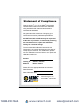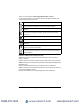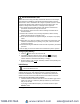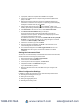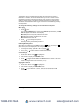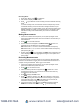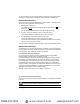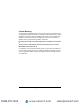User Guide
6 Data Logger Models DL913 & DL914 Quick Start Guide
2. If prompted, restart the computer after installation is complete.
3. Connect the instrument to the computer using Wi-Fi Direct (Wi access
point) or via USB.
4. Wait for the drivers to install. The drivers are installed the rst time the
instrument is connected to the computer. The operating system will display
messages to indicate when they are installed.
5. Use the Data Logger shortcut icon
in the DataView
®
folder on the
desktop (placed during installation) to launch the Data Logger Control Panel.
6. Click Instrument in the menu bar. Then, select Add an Instrument.
7. The Add an Instrument Wizard dialog box will open.
This is the rst of a series of screens that will lead you through the
instrument connection process. The rst screen will prompt you to select
your type of instrument and the model.
For a rst-time connection, your choices are USB or Wi access point (Wi-
Fi Direct). If you connect via USB, you can change the type to a network
connection via Ethernet (Wi) or IRD server.
8. Choose the connection type, and click Next.
9. Once the instrument is identied, click Finish. The instrument is now
communicating with the Control Panel.
10. The instrument will appear in the Data Logger Network branch in the
Navigation frame with a green check mark to indicate a successful
connection.
Setting the Instrument Clock
To ensure an accurate time stamp of measurements recorded in the instrument,
set the instrument’s clock using the process below:
1. Select the instrument in the Data Logger Network.
2. In the menu bar, select Instrument.
3. In the drop-down menu that appears, click Set Clock.
4. Complete the elds in the Date/Time dialog box.
If you need assistance, press F1.
5. When the date and time are set, click OK to save your changes to the
instrument.
Other Conguration Settings
In addition to setting the instrument’s clock, other basic setup tasks include:
■
Selecting and enabling the Wi-Fi type
■
Setting the current range
■
Setting the aggregation period
■
Selecting the recording mode
www.calcert.com sales@calcert.com1.888.610.7664
0
5
10
15
20
25
30