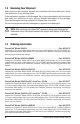3-PHASE POWER QUALITY ANALYZER 3945-B PowerPad® IMPORTANT WARRANTY NOTE: By registering online or returning your warranty card within 30 days from the date of purchase, your warranty will be extended to 3 years ENGLISH User Manual
Owner’s Record The serial number for the Model 3945-B is located outside on the back of the instrument. Please record this number and purchase date for your records. PowerPad® MODEL 3945-B w/MN93 CATALOG #: 2130.75 SERIAL #: _ ______________________________________________________________ PURCHASE DATE: ________________________________________________________ DISTRIBUTOR: ___________________________________________________________ PowerPad® MODEL 3945-B w/SR193 CATALOG #: 2130.
Table of Contents 1. INTRODUCTION................................................................................ 5 1.1 International Electrical Symbols............................................................5 1.2 Receiving Your Shipment......................................................................6 1.3 Ordering Information.............................................................................6 1.3.1 Accessories and Replacement Parts.......................................7 1.3.
. OPERATION................................................................................... 26 4.1 Instrument Configuration (Set-up mode).............................................26 4.1.1 Date / Time.............................................................................27 4.1.2 Contrast / Brightness.............................................................27 4.1.3 Colors.....................................................................................28 4.1.
.6 Recording Mode . ...............................................................................53 5.6.1 Saving the Selected Parameters...........................................53 5.6.2 Selecting or Deleting a Record..............................................55 5.6.3 Selecting a Graphic Display for Recorded Measurements.......56 5.7 Saving a Display ................................................................................59 5.8 Opening a Previously Saved Snapshot .................
7. MAINTENANCE.............................................................................. 87 7.1 Recharging and Changing the Battery................................................87 7.2 Cleaning..............................................................................................87 APPENDIX A: MATHEMATICAL FORMULAS.......................................... 88 Half-period Voltage and Current RMS Values.....................................88 MIN / MAX Values for Voltage and Current............
CHAPTER 1 INTRODUCTION Warning • Never use on circuits with a voltage higher than 600V and an overvoltage category higher than Cat. III or IV (probe dependant) • Use in indoor environments only. • Only use accessories that are compliant with the safety standards (IEC 664-1 Ed. 92) 600V min and overvoltage Cat. III or IV. • Only use factory specified replacement parts. • Always disconnect the power cord, measurement leads and sensors before replacing the battery. 1.
1.2 Receiving Your Shipment Make sure that the contents shipped are consistent with the packing list. Notify your distributor of any missing items. If the equipment appears to be damaged, file a claim immediately with the carrier and notify your distributor at once, giving a detailed description of any damage. Save the damaged packing container to substantiate your claim. Do not use equipment which is damaged or appears to be damaged.
PowerPad® Model 3945-B w/MR193...............................................Cat. #2130.79 Includes the PowerPad® Model 3945-B, set of three color-coded MR193 (1000AAC/1400ADC) probes, four 10 ft color-coded voltage leads, four color-coded alligator clips, RS-232 DB9F optically coupled serial cable, NiMh battery, US 120V power cord, DataView® software, carrying bag, soft carrying pouch and user manual. PowerPad® Model 3945-B w/MN193...............................................Cat. #2130.
CHAPTER 2 PRODUCT FEATURES 2.1 Description The PowerPad® Model 3945-B is a three-phase power quality analyzer that is easy-to-use, compact and shock-resistant. It is intended for technicians and engineers to measure and carry out diagnostic work and power quality work on one, two or three phase low voltage networks. Users are able to obtain instant waveforms of an electrical network’s principal characteristics, and also monitor their variation over a period of time.
2.2 Control Functions 6 7 1 MODEL 3945-B 49.99Hz 07/25/02 10:26 0.3 v 1 0.3 v 2 100% 0.3 v 3 300V 3U 3V 3A L1 L2 L3 2 0 -300 8 9 max min 3 10 11 4 12 W ? 5 PowerPad® Figure 2-1 Over molded protective case. Color LCD display with graphic representation of system parameters and measurements Six (6) function buttons used to modify the display mode.
ON / OFF button. Three (3) current inputs on the top of the instrument to enable the use of current sensors (MN, SR, AmpFlex®, and MR probes). Four (4) voltage inputs. AC Line power input. RS-232 bidirectional optically isolated output for transferring data to a PC (bidirectional) or printing to a dedicated printer (DPU 414 - SEIKO). Enter button. Four (4) buttons that enable movement of the cursor, browsing or the selection of data.
Alarm Events: • provides a list of the alarms recorded according to the thresholds programmed during configuration • logging of interruption with half-cycle resolution • determination of energy consumption exceedences • stores value, duration, date, time and set point for up to 4096 events 2.3 Display 1 49.99Hz 2 07/25/02 10:26 1 202.5 v 2 202.0 v 3 100% 202.7 v 300V 3U 3V 3A L1 L2 L3 0 3 -300
Measurement selection: RMS True RMS Measurement THD Total Harmonic Distortion CF Crest Factor max/min Maximum and Minimum values Simultaneous display of the various measurements in alphanumeric form Phasor diagram NOTE: The calculation of the DPF, Tan, KF, Φ, UNB, Min, Max, VAR, Harmonics, PST, and DF parameters and the frequency measurement can only be performed if voltage with a frequency of 41 to 70 Hz is applied to the Ch1 voltage input.
2.
CHAPTER 3 SPECIFICATIONS 3.1 Reference Conditions Parameter Reference Conditions Ambient temperature 73°F ± 5°F (23°C ± 3°C) Humidity 45% Atmospheric pressure 25.4" Hg to 31.3" Hg (860 to 1060 hPa) Phase voltage 230Vrms and 110Vrms ±2% without DC Clamp current circuit input voltage 0.03V to 1Vrms without DC (<0.5%) AmpFlex® current circuit input voltage 11.8mV to 118mVrms without DC (<0.5%) Frequency of electricity network 50 and 60Hz ± 0.
3.2.2 Current Inputs Operating Range: 0 to 1V Input Impedance: 100kΩ for current probe circuit and 12.4kΩ for AmpFlex® circuit Overload: 1.7V 3.2.3 Accuracy Specifications (excluding current probes) Function Frequency Range Display Resolution Accuracy 40 to 69Hz 0.01Hz ±0.01Hz Single phase RMS voltages (Vrms, Vdem) 15V to 480V 0.1V ±0.5% ± 2cts Phase-to-phase RMS voltages (Urms, Udem) 15V to 960V 0.1V ±0.5% ± 2cts DC voltage component 15V to 680V 0.
Function Range Display Resolution Accuracy 0VAh to 9999MVAh 4 digits ±1% ± 1ct Unbalance (Vunb, Aunb) three phase supply 0% to 100% 0.1% ±1% ± 1ct Phase angle (V/I; I/I; V/V) Apparent Energy (Vah) -179° to +180° 1° ±2° Harmonics ratios F = 40 to 69Hz (Vrms > 50V) (rms > Inom/100) 0% to 999% 1 to 50th harmonic 0.1% ±1% + 5cts Harmonics angles F = 40 to 69Hz (Vrms > 50V) (rms > Imax/100) -179° to +180° 1 to 25 26 to 50 1° ±3° ±10° 0% to 999% 50th harmonic 0.
3.3 Mechanical Specifications Dimensions: 9.5 x 7.0 x 2.0" (240 x 180 x 55mm) Weight: 4.6 lb (2.1kg) Shock and Vibration: per EN 61010-1 Tightness: IP 50 per EN 60529 (electrical IP2X for the terminals) 3.4 Environmental Specifications Altitude: Operating: 0 to 2000 meters (6560 ft) Non-Operating: 0 to 10,000 meters (32800 ft) Temperature and % RH: Reference Range 95 Relative humidity in % RH 90 Operating Range Storage Range 75 45 10 0 -4 32 68 79 95 122 Temperature in °F 3.
3.6 AC Current Probe Model SR193 (3945-B accuracy included) NOTE: When installing probes, face the arrow on the probe in the direction of the load. Nominal Range: 1000AAC for f ≤1kHz Measurement Range: 3A to 1200AAC max (I >1000A not continuously) NOTE: Currents <0.5A will be displayed as zero with this probe. Probe Output Signal: 1mVAC/AAC Maximum Clamping Diameter: 2" (52mm) Safety: EN 61010-2-032, Pollution Degree 2, 300V Cat. IV, 600V Cat.
3.7 AC Current Probe MN93 Probe (3945-B accuracy included) NOTE: When installing probes, face the arrow on the probe in the direction of the load. Nominal Range: 200AAC for f ≤ 1kHz Measurement Range: 2A to 240AAC max (I > 200A not permanent) NOTE: Currents <0.5A will be displayed as zero with this probe. Probe Output Signal: 5mVAC/AAC Maximum Clamping Diameter: 0.8" (20mm) Safety: EN 61010-2-032, Pollution Degree 2, 300V Cat. IV, 600V Cat.
3.8 AC Current Probe MN193 Probe (3945-B accuracy included) NOTE: When installing probes, face the arrow on the probe in the direction of the load. The 5A range of the MN193 is designed to work with secondary current transformers. Best accuracy is available when entering the transformer ratio (e.g. 1000/5A). When used to measure 5A direct, the resolution will be limited to 0.1A max. Nominal Range: 5A and 100AAC Measurement Range: 5A: 0.005A to 6AAC max (1A to 1200A with ratio 1000/5 selected) 100A: 0.
Factors affecting accuracy (% of the output signal) Conditions Ambient temperature Range Error 14° to 131°F (-10° to 55°C) ≤ 200 ppm/K or 0.2% per 10K Relative humidity 10° to 35°C 85% < 0.2% 40Hz to 3kHz 40Hz to 1kHz: < 0.7% 1 to 3kHz: < 2% – < 0.5% to 50/60Hz Conductor in contact with the sensor ≤15mA/A Frequency response Positions of the cable in the jaws Adjacent conductor carrying a 60Hz AC current 3.
Accuracy Primary current (AAC) 10 to 100A 100 to 6500A Accuracy (% of the output signal) Phase shift (°) ≤ 3% ± 1ct ≤0.5° ≤2% ≤0.5° Factors affecting accuracy (% of the output signal) Conditions Temperature Range Error -4 to 140°F (-20 to 60°C) 0.2% per 10°C 10 to 90% RH 0.5% 10Hz to 20kHz Any position on internal perimeter of the undeformed sensor Conductor in contact with the sensor 0.
Accuracy Primary current Accuracy Primary current Phase angle 10 to 100A 100 to 800A ≤ 1.5% + 1ct ≤ 3% + 1ct 800 to 1000AAC 800 to 1300APEAK ≤ 5% + 1ct 10 to 100Α ≤2.0° 100 to 1000A ≤15° – – Factors affecting accuracy (% of the output signal) Conditions Range 64 to 82°F (18 to 28°C) Temperature Relative humidity Battery voltage Position of a 20mm Ø 20 conductor Live adjacent conductor External field Rejection in common mode (AC) Residual DC Frequency of the measurement signal 10 to 90% RH 6.
3.11 Three-phase 5A Adapter Box This adapter is a three-phase adapter with three 5AAC inputs L1, L2, L3 and three AC voltage outputs. All circuits are independent and isolated between input and output. The outputs are equipped with connectors to mate with the PowerPad® Model 3945-B current channel inputs. It facilitates automatic sensor recognition and probe ratio programming for both 1 Amp and 5 Amp output probes. Additionally, the adapter box can be used directly in series in a 5 Amp circuit.
3.11.2 Specifications (add PowerPad® accuracy ±0.5% ± 1ct) Note: Currents < (Primary x 5) ÷ (Secondary x 1000) will be displayed as zero on the PowerPad® with this probe Range: 5A Output / Input Ratio: 0.2mV/mAAC Dimensions: 6.00 x 3.74 x 3.38" (153 x 95 x 86mm) Weight: 1.98 lbs (900g) Impermeability: IP50 per EN 60529 (electrical IP2X for the terminals) Electrical safety: Double Insulation, 300V Cat.
CHAPTER 4 OPERATION NOTE: Charge the instrument fully before use. The instrument is turned ON by pressing the green button. The startup screen appears and indicates the instrument’s software version and serial number. If there is no AC power supply, the instrument operates on batteries. The instrument’s batteries are charged when it is connected to a 120/240; 60/50Hz line. button.
WARNING: When “CLEAR MEMORY” is selected, all configurations are deleted. • Choose the language by pressing the function button below the desired language. Your choice will remain highlighted in yellow. • Select the configuration settings you wish to modify, with the As you scroll through the choices, they will be highlighted. • Press the enter buttons. button to modify the highlighted selection. 4.1.
4.1.3 Colors • Highlight COLORS with the buttons, then press the button. The following screen will appear: 07/25/02 10:26 100% Phase voltage Phase current 1 1 < < > > Phase voltage Phase current 2 2 < < > > Phase voltage Phase current 3 3 < < > > < > Neutral current Figure 4-2 • Choose the phase with the buttons. • Press the buttons and the color for that phase with the button to apply the new settings. 4.1.
4.1.5 Electrical Hookup (electrical network) • Highlight ELECTRICAL HOOKUP with the button. buttons, then press the The following screen will appear: 07/25/02 10:26 N L1 100% N L1 L2 Single-Phase Two-Phase N L1 L2 L3 N L1 L2 L3 3 Phase 3-Wire 3 Phase 4-Wire Figure 4-3 • Choose the hookup type with the • Press the and buttons. button to apply the new hookup selection. Hookup Types: Single or two-phase: The neutral current is not measured or calculated.
Synchronization of the Display in “Waveform” mode: Display selection (vertical right menu) Reference channel for synchronization 3U 3V 4A / 3A L1 L2 L3 U1 V1 A1 V1 V2 V3 4.1.6 Current Sensors • Highlight CURRENT SENSORS with the buttons, then press the button.
buttons to select the desired measurement range of 200, 100 or 5 Amps. If the 5 Amp range is selected, a choice for programming the ratio is offered. - To change the ratio, press the button to highlight the secondary value. Pressing either of the buttons will toggle this value to either 1 or 5. - After making this selection, press the button to adjust the primary buttons will move the highlight one digit value. Each press of the to the left or right, accordingly.
4.1.8 Recording • Highlight RECORDING with the buttons, then press the button. The following screen will appear: SET-UP Hz If these options are not selected, all the harmonics (odd and even) will be recorded. Figure 4-5 • Four recording set-ups are available. • Choose recording configuration 1, 2, 3, or 4 with the buttons. • Next, move through the choices with the buttons and select the desired parameters with the buttons.
- Press the button again to move to the right to modify the last value needed to complete the definition. Here you will choose whether to include all harmonics or only the odd harmonics. - Use the buttons to make this selection. The diamond preceding the Odd Only choice will appear filled in for selected and unfilled for not selected. Example of a user defined choice: Vh 02 → 15 Odd Only. In this user defined condition, all odd voltage harmonics between the 2nd and the 15th will be recorded.
A programmed alarm must be set to “ON” to function properly (general acti vation or deactivation of alarms is generated in the alarm mode). Modifying one or several characteristics of an alarm set to “ON”, automatically switches it to “OFF”. Hysteresis Percentage (1, 2, 5 or 10%). A hysteresis value is set to prevent multiple recordings of an event that goes above the threshold and a certain percentage below it at times. Example: Alarm threshold is 100 Volts or higher, hysteresis is 1%.
4.1.10 Clear Memory When CLEAR MEMORY is selected, the following question is displayed: Are you sure you want to delete all the data? No Yes • Choose the answer with the buttons. button to apply your choice. The Configuration menu will once • Press the again be displayed on the screen. When data is deleted, all detected alarms, screen snapshots, captured transient states and all recordings are deleted.
CHAPTER 5 DISPLAY MODES The screen presentations in this section depict three-phase setups for the purpose of explaining the various choices. Your actual screens will appear differently based upon your particular set up. 5.1 Waveform Mode Press the waveform display mode button - 5.1.1 RMS Voltage Measurement on a Three-phase System 49.99Hz 1 07/25/02 10:26 1 202.5 v 2 202.0 v 3 100% 202.7 v 300V 3U 3V 3A L1 L2 L3 0 2 -300
The measurement type is selected using one of the six variable function buttons. All of these measurements are valid in 3U, 3V, 3A, L1, L2 and L3.
5.1.3 RMS Current Measurement on the 3 Phases and Neutral Current on a Three Phase-4 Wire System 60.00Hz 1.2 A N 07/25/02 10:26 1 19.1 A 2 18.5 A 3 100% 17.1 A 27A 3U 3V 4A L1 L2 L3 0 - 27 max min CF Figure 5-3 5.1.4 Total Harmonic Distortion Measurement on One Phase 60.00Hz 07/25/02 10:26 1 2.1 % 3.5 % 2 3 100% 1.9 % 290V 3U 3V 4A L1 L2 L3 0 - 290
5.1.5 Minimum and Maximum Current Value Measurements 59.99Hz 07/25/02 10:26 1 2 3 MAX 21.7 18.8 17.6 AVG 6.3 18.5 17.1 MIN 0.0 0.0 0.0 A PEAK+ +11.4 +25.8 +24.0 A PEAK - –11.0 –25.8 –24.8 A 100% N A 15.0 A 3U 3V 4A L1 L2 L3 2 1 RMS THD CF max min Figure 5-5 Crest Factor - refreshed every 250ms (but calculated every second) Select 3V or 4A with to obtain the MIN, AVG, MAX, or PEAK values for current or voltage.
5.1.6 Simultaneous Display of the Different Current Measurements 59.99Hz 07/25/02 10:26 1 2 3 N DC 10.4 +0.0 18.4 +0.0 16.9 –0.3 11.6 –0.3 THD 27.7 3.0 1.6 CF 1.61 1.40 1.45 KF 1.92 1.03 1.00 DF 25.9 2.9 1.5 RMS RMS THD CF % 100% A A 3U 3V 4A L1 L2 L3 % max min Figure 5-6 As seen on the bar on the right, K factor is only available for currents 4A, 3A or 2A, depending on hook up of leads.
5.1.7 Phasor Diagram Display (Fresnal Diagram) 59.99Hz 07/25/02 10:26 100% V3 V1 1 V2 V3 12 2 23 31 3 202.8 v 198.7 v 203.2 v 3U 3V 4A V1 L1 L2 L3 +122 ° +118 ° +120 ° 1.5 % V2 THD CF 4 UNBALANCE RMS max min Figure 5-7 Absolute value of voltage or current, depending on display selection.
5.2 Harmonics Mode Press the harmonic display mode button Use the function buttons to select the type of harmonic analysis: V - Single phase voltage analysis A - Current analysis VA - Power and direction flow analysis U - Phase-to-phase voltage analysis The and buttons allow the user to zoom in or out, in increments of 2%, 5%, 10%, 20%, 50% and 100%. 5.2.1 Single Phase and Phase-to-Phase Voltage Analysis 59.95Hz Vh 03 1 1 07/25/02 10:26 31.5 % 31.4 v 2 +003° 1.3 % 2.
Cursor enables selection up to 50th harmonic, with the buttons. As soon as the 25th harmonic is reached, the 25th to 50th range appears (0 represents the DC component). Selection of expert mode -.+ is available for 3-phase hookups by pressing the buttons (see §5.2.4 for description). 5.2.2 Single Phase and Phase-to-Phase Current Analysis W VA 60.00Hz Ah 03 34.1 % 07/25/02 10:26 2.8 A max 34.5 % max 1.1 % THD 100% -040° 36.5 % % 50 .
5.2.3 Power and Direction Flow Analysis 59.98Hz 07/25/02 10:26 VAh03 -63 % G - 122 ° min - 22 % 100% max - 22 % % 100 .+ 3L L1 L2 L3 W VA 0 -100 1 V 3 5 A 7 9 11 13 15 17 19 21 23 25 VA U Figure 5-10 Harmonics on this screen are shown with either a positive or negative orientation. Since the bar selected in this example is negative, it indicates that it is a harmonic from load to source.
5.2.4 Harmonic Analysis in Expert Mode Press on the button to select “-.+” and then either the “V” or “A” variable function button “V” or “A”. Example of a typical display: 59.98Hz 07/25/02 10:26 100% 0 02 05 08 11 14 17 20 23 03 06 09 12 15 18 21 24 7.3 % V 04 07 10 13 16 19 22 25 15.5 % .+ 3L L1 L2 L3 4.8 % A Figure 5-11 • First column: The harmonics inducing a negative sequence are displayed. • Second column: Those inducing a zero sequence (triplens added into the neutral) are displayed.
5.3 Power / Energy Mode Press the power display mode button - . This will enable: • Measurement of the real power (generated and consumed) • Measurement of reactive power (capacitive or inductive) • Measurement of apparent power W... - Choice of power parameters PF... - Power factor - Displays the generated or consumed energy - Starts energy totalization - Stops energy totalization - Resets the counters to zero 5.3.1 Starting and Stopping Energy Totalization 60.
5.3.2 Button This function key is used to display generated or consumed power, or real, reactive and apparent energy. This button toggles the display between generated energy (from load to supply) and consumed energy (from supply to load) each time it is pressed. When the is highlighted (yellow background) the display shows generated energy. 5.3.3 PF...
5.4 Transient Mode Press the transient display mode button Transients are displayed in the form of waveforms. All channels (up to 6, based upon configuration) are stored in memory for each transient. Up to 50 transients can be captured, which include the pre-tripped waveform, the tripped waveform and two post trip waveforms for each active input.
The table below lists the capture threshold levels, based on the probe in use (for the current channels) and voltage at the different percent selections.
5.4.1 Opening Previously Stored Transients The screen below can be accessed with the retrieve transients previously stored in the memory. button. It displays a list 07/25/02 10:56 100% 1 SELECTION OF TRANSIENT 2 TEST 05 05/07/02 14:31:41 TEST 04 05/07/02 14:31:41 TEST 03 05/07/02 14:31:21 TEST 02 05/07/02 14:31:04 TEST 01 05/07/02 14:31:04 3 Figure 5-16 NOTE: If the “@” symbol appears as the first letter of the recording name (e.g.
The display below shows the transient selected in Fig. 5-16 on the previous page. 07/25/02 11:22 07/25/02 11:24:21 100% 30A 3V 4A L1 L2 L3 0 - 30A 2 3 Figure 5-17 The screen displays 4 cycles of 256 points/cycle, with 1 cycle before the trigger and 3 cycles after. The waveforms to be displayed are selected by pressing on the buttons.
5.5 Alarm Mode Press the alarm display mode button Figure 5-18 presents the various alarms stored. NOTE: The threshold values must first have been programmed in the mode. Also, the alarm event, or alarm capture, must end before an alarm will be displayed. - Starts alarm capture - Stops alarm capture - Deletes all stored alarms 1 07/25/02 11:27 2 < 07/25/02 11:27 11:28 11:29 L1 L1 L1 L1 L1 L2 L1 L2 L3 L1 L1 Vthd Vrms Vthd Vthd Arms Arms Arms Arms Arms Vrms Vthd 23.1% 0V 34.3% 35.
5.6 Recording Mode NOTE: After a recording is set, the instrument will go into sleep mode (no display) to save the batteries. The recording will start as programmed. Press any button other than the ON/OFF button to turn ON the display again. Turning off the PowerPad® clears the schedule, even if turned on again, the recording will not start. This mode enables all the parameters previously configured in the setup to be recorded (see § 4.1.8).
- Select a recording storage rate using the buttons. NOTE: The possible storage rates are 1, 5 or 20 sec; 1, 2, 5, 10 or 15 min. - Enter the record name with the buttons, which scroll through the alphabet and numbers. Up to 7 characters may be entered. - Save the changes with the button. NOTE: The 3945-B will calculate the storage needs of the recording, and if necessary, will display the message “Not enough memory”. If the recording is scheduled, the PowerPad® will display “Recording on Standby”.
5.6.2 Selecting or Deleting a Record 07/25/02 10:56 100% SELECTION OF RECORDING TEST 07/25/02 17:58 > In progress PUMP 07/18/02 17:58 > 07/18/02 11:45 MOTORA 07/12/02 14:41 > 07/12/02 16:40 Figure 5-20 NOTE: If the “@” symbol appears as the first letter of the recording name (e.g. @ EST), the data may be corrupted and should be checked carefully. The status bar at the top displays the memory occupied by previous records. To Select a Recording: • Press the buttons to select the recording.
5.6.3 Selecting a Graphic Display for Recorded Measurements Recorded data can be displayed in graphic form. • Select the recording to be displayed using the buttons. Then, open the button. A screen similar to figure 5-21 will appear. recording by pressing the 07/25/02 10:56 TEST RECORDING START : 07/25/02 17:58 END : 07/25/02 18:27 PERIOD : 1 mn 100% (1%) SELECTION OF MEASUREMENT TO VIEW F Urms Uthd Ucf Vrms ../..
Display of the average voltage for each of the 3 voltages. Moving the cursor with the buttons updates the values to reflect the new cursor position. Selection of the 3 phases or each phase separately with the Returns to the screen where the measurement to be displayed is selected. buttons. Example when L1 is Selected 07/25/02 10:38 100% 07/25/02 10:13:21 Vrms 204.5 204.7 v 204.9 1 220.0V 3L L1 L2 L3 210.0V 2 3 200.
Graphic Display of Average Power After returning to the Measurement Selection Screen (see Fig. 5-21) use the “../..” button to view more recorded parameters, if necessary. Pressing the “W” button, will bring up a screen similar to Fig. 5-24 below. 07/25/02 10:38 100% 07/25/02 10:13:21 +3.881 kW +4000 L1 L2 L3 +3900 +3800 mn> 10 15 20 25 30 Figure 5-24 In the example above, the display shows the average value of the real power on the phase L1.
The energy over a selected period can be calculated from the average power records: • Move the cursor to the start time. • Press the function button. • Move the cursor with buttons to the desired end time. • The energy value is displayed, with end date and end time. It is possible to make an energy measurement over several recording ranges in the 4 quadrants. NOTE: All of the data in a recording session can be downloaded to a com puter using the DataView® software.
5.8 Opening a Previously Saved Snapshot A short press (about 1s) on the that have been saved. button gives access to the menu of snapshots The small icon to the left of each snapshot (date and time) tells you what type of data was stored. 07/25/02 10:26 07/17/02 11:27 100% 07/17/02 12:57 07/17/02 11:28 07/17/02 12:08 07/17/02 12:20 07/17/02 12:30 07/17/02 12:48 Figure 5-26 • Use the buttons to select the snapshot.
5.9 Printing The print button allows a screen to be printed directly to a dedicated printer connected to the serial port. 59.99Hz 07/25/02 10:26 1 202.5 v 2 202.0 v 3 100% 202.7 v 300V 3U 3V 3A L1 L2 L3 0 - 300 max min Figure 5-27 When the button is pressed, the screen freezes and the top left mode icon is replaced by the icon (as shown in Figure 5-27 above). NOTE: It will take a few seconds for the icon to appear.
CHAPTER 6 DATAVIEW® SOFTWARE 6.1 Introduction The DataView® graphing and analysis program is a full function Windows® based application software package. It provides the ability to configure and run any test or recording from the computer as you can from the instrument itself. Additionally, it enhances the information captured for snapshots as it captures all the information to display and report waveforms, and harmonic spectrums of the data in real time.
6.2 Features The DataView® software has a simple, easy-to-use interface for configuring and running tests with the Model 3945-B Power Quality Analyzer, as well as printing reports of the test results. There are many features that are available through this program. A few of the most popular are listed below.
1. Insert the DataView® CD into your CD-ROM drive. If auto-run is enabled, the Setup program will start automatically. If auto-run is not enabled, select Run from the Start menu and type in D:\SETUP (if your CD-ROM drive is drive D. If this is not the case, substitute the appropriate drive letter). NOTE: If installing onto a Vista based computer the User Account Control dialog box will be displayed. Select the Allow option to proceed. 2. A Set-up window, similar to the one below, will appear.
• Documents - Shows a list of instrument related documents that you can view. Adobe® Reader is required for viewing PDF documents supplied with DataView®. 3. Select the DataView, Version 2.xx.xxxx option from the list, then click on Install. 4. The Installation Wizard window will appear. Click Next. 5. In the Customer Information window, enter a Name and Company, then click Next. 6. In the Setup Type window that appears, select the “Complete” radio button option, then click Next. 7.
Figure 6-3 10. The Install Driver dialog box will appear. Click on Install. Figure 6-4 NOTE: The installation of the drivers may take a few moments. Windows may even indicate that it is not responding, however it is running. Please wait for it to finish. 11. When the drivers are finished installing, the Installation Successful dialog box will appear. Click on OK. 12. Next, the Installation Wizard Complete window will appear. Click on Finish. 13. A Question dialog box appears next.
5.4 Installing the USB Drivers for Each Instrument INSTALL DATAVIEW® SOFTWARE AS SHOWN IN THE PREVIOUS SECTION BE FORE CONNECTING THE INSTRUMENT TO THE COMPUTER. The USB driver operates at two levels. • First Level: This level is for communication between the instrument and the USB port. This is done automatically during DataView’s installation. • Second Level: This level is for communication between the DataView application and the USB port.
6.5 Using DataView® Once the serial connection between the computer and the PowerPad® has been completed, start DataView®. There are two ways to open and use DataView®: Using the Instrument Icon • Double-click the PowerPad Icon that was created during installation, located on the desktop. • DataView® will open and the Connection window will appear (see Figure 6-6). Using the DataView Icon • Double-click the DataView Icon that was created during installation, located on the desktop.
• Real-time Display: Opens an instrument control panel providing realtime display of measurement data. • Download Data: Opens an instrument control panel and begins the download of recorded data. • Open Data File: Displays the Create View from Template dialog box allowing you to open an existing database using a user customized or predefined template.
NOTE: The instrument must be configured for the same communications rate specified in Figure 6-6. If it is not, then you must either select the corresponding rate or change the instrument’s rate. When a serial communication link is established, DataView® will automatically identify the instrument that it is connected to. A status screen will then appear as shown below.
6.6.1 General Functions The buttons described below appear on several DataView® Setup Screens. • Re-Read from Instrument: Reads the current configuration of the PowerPad® attached via the serial cable. • Save to File: Saves the current configuration. This file will reside on the computer’s disk drive. Saving different configuration setups can be useful for future functions and tests. • Load from File: Retrieves a saved file from the computer’s disk drive to be used in programming the PowerPad®.
• Reactive Energy: With or without harmonics. Applies to VAR calculation. • Line Frequency: 50 or 60Hz. This parameter determines the correction coefficients used for calculating power and energy. • Current Sensors to be used: MN93, MN193, SR193, MR193, AmpFlex® A193 or Adapter (used to accept probes with other ratios or a direct 1 Amp or 5 Amp input) • Connection Type: Single Phase, Two phase, Three phase-3 wire or Three phase-4 wire.
6.6.4 Alarm Conditions Configuration The Alarm Conditions window allows you to set up 10 alarm configurations. Figure 6-10 Hysteresis: This value for alarms is set to prevent multiple recordings of an event that goes above the threshold and a certain percentage below it at times. Example: Alarm threshold is 100 Volts or higher, hysteresis is 1%. When the voltage goes up to 100V, the alarm condition starts. When it goes back down to 99V, the alarm condition stops.
Duration: The Alarm will only be recorded if the duration of the parameter meeting the threshold criteria exceeds the duration. The minimum alarm duration can be in minutes or seconds. In the case of Vrms, Urms or Arms not using neutral current, can also be in hundredths of a second. For Vrms, Urms, and Arms, it can be useful to set a duration of 0 seconds. In that case an event as short as a half cycle can be detected (8 milliseconds at 60Hz).
1. Check the configuration you wish to set up: 1, 2, 3 or 4. 2. Check all the parameters you wish to record by clicking on each one. 3. Configure the harmonic values to be recorded, if desired. It is also possible to record up to 2 of 4 types of harmonic data, voltage (Vh), current (Ah), phase to phase voltage (Uh), and power (VAh). For each selected harmonic data type, you can choose a range of harmonics to record from the 1st to 50th.
6.6.6 Transients Configuration The Transients window allows you to set up the criteria for capturing transients. Figure 6-13 1. Type a name for the session, up to seven characters. 2. Select the date and time to end the search for transients. 3. Select the percent deviation for voltage and current transients. The choices available from the drop down window are 1, 2, 5, 10, 20, 50 and 100% of the full scale range of measurement. See § 5.4 for detailed information on these values. 4.
6.6.7 EN50160 Configuration The EN50160 standard defines limiting values and permissible variations of the voltage quality for the European Community. It defines which parameters are relevant, and how are they measured. Continuous or random sampling control of the voltage quality provides the supplier of electric energy with a reliable basis when dealing with network problems, and it contributes to quality assurance.
6.7 Running the Test After configuring the instrument, press “OK”. The status window will display if a recording is ready to start. Download: Retrieves data from the memory of the PowerPad® for storage in the computer. NOTE: Always use the EN50160 data screen when downloading an EN50160 recording, NOT the recording screen. 6.8 Real-time Windows When your setup is completed, you can display different views on the screen of real-time data and waveforms. 6.8.
Figure 6-15c On each screen, you can: • • • • Select the type of data to see. Stop the update with the Hold function. Print the screen selected. Save it to disk. There is a choice of a database to be viewed in DataView or a .csv file to view in a spreadsheet program. 6.8.2 Power/Energy Figure 6-16 The Power/Energy window displays accumulated power and energy data.
Accumulated energy data can be started or stopped and the results can be downloaded to a database and viewed on the screen, selected by phase. NOTE: The data for all available phases are downloaded to a database or spreadsheet, not just what is shown on the screen. 6.8.3 Trend Figure 6-17 Shows a real-time trend of data from the PowerPad®. The data is an average of waveforms downloaded to the PC. There might be 1 waveform per 2.6 seconds. The data is summarized to 1 datapoint every 10 seconds.
Following are examples of each tab listed in the display window. 6.9.1 Recordings Figure 6-18a Figure 6-18b The Recording window displays a list of recordings within the PowerPad®. These recordings can be selected and downloaded to a database.
6.9.2 Photographs Figure 6-19a Figure 6-19b The Photographs window displays a list of photographs (snapshots), with the date and time, taken when the camera button was pressed. When “View” is selected, it shows the waveforms, power data and Bitmap image of the PowerPad® screen from the time the camera button was pressed. NOTE: Snapshots can only be initiated using the camera button on the PowerPad® itself, not by DataView®.
6.9.3 Alarms Figure 6-20 The Alarms window displays a list of alarms recorded on the PowerPad®. A subset of the list, can be viewed by the phase of the triggering event. Alarms can be selected and downloaded to a database. The downloaded alarms contain no more information than is shown in the screen display.
The Transients window displays transients stored on the PowerPad® It shows the number and name of the recording, and the time it began and ended. The selected transient(s) can either be downloaded or deleted. Figure 6-21b The downloaded result contains many waveforms. Use the controls “><” and “<>” located at the lower right corner of the window, to zoom in or out of the data. These controls are available in every graph from recorded data.
6.9.5 EN50160 The EN50160 window displays recorded tests that can be downloaded and analyzed. Figure 6-22a After selecting a recording and clicking “View”, the summary window appears showing the results after all the data has been downloaded to a database. It displays the name, percent of the 10-minute periods that it has been out of range, followed by the range it needed to be within.
6.9.6 Session Properties After downloading the data that is selected, the Session Properties window will open, which consists of the following: • Operator Information: Information associated with the person and company conducting the test. • Site Information: Information about the site itself. • Comments: A place to type descriptions, test results, reasons for testing, etc. • Make Default: Saves the operator information into memory so that it will automatically appear the next time.
CHAPTER 7 MAINTENANCE Use only factory specified replacement parts. AEMC® will not be held responsible for any accident, incident, or malfunction following a repair done other than by its service center or by an approved repair center. ® NOTE: After receiving your PowerPad shipment, charge and discharge the instrument one or two cycles to ensure the proper level display of the battery indicator. 7.
APPENDIX A MATHEMATICAL FORMULAS FOR VARIOUS PARAMETERS Half-period Voltage and Current RMS Values Vdem [] i = Udem[] i = Adem[] i = Next Zero 2 NSHC ⋅ 2 NSHC ⋅ 2 NSHC ⋅ 2 Single rms voltage half-period i + 1 phase 2 Compound rms voltage half-period i + 1 phase 2 Rms current half-period i + 1 phase i n] ∑V [][ n:Zero Next Zero i n] ∑U[][ n:Zero Next Zero i n] ∑A [][ n:Zero NSHC: number of samples per half cycle (between two consecutive zeros) n: sample (0; 255) i: phase (0; 1; 2) M
Peak Values for Voltage and Current (Updated on each waveform refresh) Vpp[i]=max (V[i][n]), Vpm[i]=min (V[i][n]), n ∈ [0..NSC-1] Upp[i]=max (U[i][n]), Upm[i]=min (U[i][n]), n ∈ [0..NSC-1] App[i]=max (A[i][n]), Apm[i]=min (V[i][n]), n ∈ [0..
1 sec RMS Values for Voltage and Current Vrms [] i = Urms [] i = Arms [] i = NSS − 1 1 NSS ⋅ 1 NSS ⋅ 1 NSS ⋅ i n] ∑V [][ 2 Single rms voltage i + 1 phase 2 Compound rms voltage i + 1 phase 2 Rms current i + 1 phase n =0 NSS − 1 i n] ∑U[][ n =0 NSS − 1 i n] ∑A [][ n =0 NSS: number of samples in a second (multiple of NSC) Voltage and Current Unbalance V+ = 1 (VF[0] + a VF[1] + a2 VF[2]) Direct voltage (complex notation a = e 3 V- = 1 (VF[0] + a2 VF[1] + a VF[2]) Reverse voltage 3 Vu
Calculation of Harmonic Bins Harmonic bins are calculated by FFT with 16 bit resolution (1024 samples on 4 cycles) without windowing (IEC 1000-4-7). From real and imaginary components, each bin ratio is calculated on each phase Vharm[3][51], Uharm[3][51] and Aharm[3][51] in proportion to the fundamental value and the phase angles Vph[3][51], Uph[3][51] and Aph[3][51] between each bin and the fundamental.
Distortion Factor Calculation (DF) Two global values giving the relative quantity of harmonics are computed: the THD in proportion to the fundamental and the DF in proportion to the RMS value.
Different Power Levels 1 Sec 1 NSS W [] i = NSS-1 i n] . A [][ i n] ∑ V [][ Active power i + 1 phase n=0 VA[i] = Vrms[i] .Arms[i] Apparent power i + 1 phase 1 NSS VAR[i] = NSS-1 . VF [][ i n - NSS / 4 ] .
Various Types of Energy Wh[0][i] = ∑ W[i] 3600 Active energy consumed phase i + 1 VAh[0][i] =∑ VA[i] 3600 Apparent energy consumed phase i + 1 Tint Tint VARhL[0][i] = ∑ VAR[i] for VAR[i] ≥0 Reactive inductive energy consumed phase i + 1 3600 VARhC[0][i] = ∑ –VAR[i] for VAR[i] ≤0 Reactive capacitive energy consumed phase i + 1 3600 Tint Tint Total active energy consumed: Wh[0][3] = Wh[0][0] + Wh[0][1] + Wh[0][2] Total apparent energy consumed: VAh[0][3] = VAh[0][0] + VAh[0][1] + VAh[0][2] Total
Hysteresis Hysteresis is a filtering principle, often used after the threshold detection has occurred. A correct setting of hysteresis value will avoid repeated triggering when the measure is varying close to the threshold. The event detection is activated when the measure is going over the threshold but it can only be deactivated if the measure goes under the threshold minus the value of the hysteresis.
APPENDIX B GLOSSARY OF TERMS Symbol Definition F Frequency Vrms Volts rms Arms Amps rms 96 W Watts (Real Power) PF Power Factor Urms Volts (phase-to-phase rms) Vthd Volts total harmonic distortion Athd Amps total harmonic distortion VARS VARS (reactive power) DPF Displacement power factor Uthd Volts total harmonic distortion (phase-to-phase) Vcf Volts crest factor Acf Amps Crest Factor VA Volt-Amps (apparent power) Tan Tangent (Volt-Amp) Ucf Volts crest factor (phase-to-p
Σ/3 Average value of three-phase capture 3U Three phases of voltage (phase-to-phase) 3V Three phases of voltage (phase-to-neutral) 3A Three phases of current 4A Three phases of current including derived neutral current L1 Phase one of voltage (phase-to-neutral) plus current L2 Phase two of voltage (phase-to-neutral) plus current L3 Phase three of voltage (phase-to-neutral) plus current Up/Down buttons Enter button ♦ Parameter selected for recording ◊ Parameter not selected for recording L
25% Battery charging or discharging 100% Battery full 0% ? Battery empty discharging New battery discharging Power On/Off Validate the setting W... Power parameters PF...
Repair and Calibration To ensure that your instrument meets factory specifications, we recommend that it be scheduled back to our factory Service Center at one-year intervals for recalibration, or as required by other standards or internal procedures. For instrument repair and calibration: You must contact our Service Center for a Customer Service Authorization Number (CSA#). This will ensure that when your instrument arrives, it will be tracked and processed promptly.
Limited Warranty The PowerPad® Model 3945-B is warranted to the owner for a period of one year from the date of original purchase against defects in manufacture. This limited warranty is given by AEMC® Instruments, not by the distributor from whom it was purchased. This warranty is void if the unit has been tampered with, abused or if the defect is related to service not performed by AEMC® Instruments.
03/07 99-MAN 100261 v23 Chauvin Arnoux®, Inc. d.b.a. AEMC® Instruments 15 Faraday Drive • Dover, NH 03820 USA • Phone: (603) 749-6434 • Fax: (603) 742-2346 www.aemc.