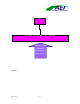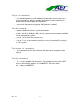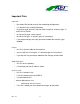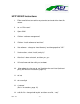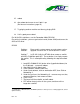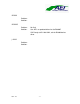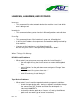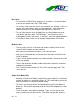Troubleshooting guide
Rev. 1.0
- 19 -
No Tracks:
• First check the TMS/UCP by logging in as sysadmin. Use the pull down
menu for this option and select “TMS Config”
• On a client, make sure that “client” and “network” are selected. If this isn’t
correct, then that machine won’t see the global files. You will need to
reboot the machine if you changed anything with the TMS/UCP.
• To see if the machine sees the global files use the pulldown menu for
“Hardware” and then select “Disk Manager”. You should see “jots1:
h/data/global” listed in that menu. If you don’t, you have bigger problems!
• If this doesn’t work, make sure all network configurations are correct.
Broken Links:
• The easy way to fix this is to telnet into another machine that has that
same file that is broken on your machine.
• After you are into the other machine, ‘vi’ the file you want.
• Next you ‘vi’ the broken file on the local host and make sure all the info
inside is deleted.
• Type ‘i’ in that window and then in the telnet window.. Select all of the file
in the that window
• Then in the local host window, middle click and the entire file should be
copied to that window.
• Last, in the local host window, hit ‘Esc, Shift, and then type ‘wq!’ That
saves the file.
Single User Mode (HP):
• Working in Single User Mode is helpful when your machine isn’t allowing
anyone to log on or is generally having a fit. This mode allows you to log
onto the machine in a terminal window setting.
• To do this, you need to “break” the boot by pushing [Esc] key before it
boots up. There will be a prompt to do this when the computer first starts
booting.
• Once it is broken, there will be a prompt. Type, ‘sea’ for search, then
enter (searches bus for your drives). Then after that type ‘bo’ then the