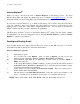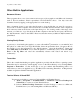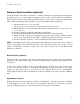User`s manual
Aegis Wireless Web Tablet
9
Internet Explorer
When you want to surf the web, click on Internet Explorer on the Desktop screen – the Aegis
Wireless Web Tablet will display the default web site (for example, www.aegishome.com). You can
change the default web site by using IE browser, View in menu bar, and select Internet Options.
If you want to leave the Internet to go to Windows CE desktop yet you want to keep the web browser
open, just “minimize” the browser window using the rightmost icon button on the task bar or the
rightmost button on the face of the WWT’s magnesium enclosure. You can click on the Windows
CE.net
Taskbar any time to return to maximize any application.
The IE browser in CE.net
is based on the Internet Explorer 5.5
engine. You may wish to examine
and manipulate your browser configuration options through Internet Explorer > View > Internet
Options to optimize your experience.
Reading and Sending E-mail
Users of AOL should access their e-mail via AOL.com. Users of other ISP’s may choose to use the
local email client (Inbox) instead of a web-based email solution.
Inbox Configuration (optional)
i) Open Inbox program.
ii) Go to Services tab, select Options. After you click on Options you will see in a new
window five tabs, which are: Services, Compose, Read, Delete and Storage.
iii) Select Services, click Add, choose which type of email service do you have, IMAP or
POP3, and select one.
iv) In the Setup Mail definition (IMAP or POP3) you must provide the information required
Connection, Server, User ID, and Password. If you don’t have these information contact
your Network Administrator. Click Next.
v) In this window you will configure the Connections Settings. There are several options –
use the default values and click Next.
vi) The last window is the Mail Inbox Preferences. Select the options more suitable to your
needs – you either need to get the full copy messages or you want the headers only.
NOTE: Files in .TXT, .DOC, .DOT, .RTF, HTML, .GIF and .JPG formats may be read.