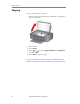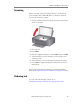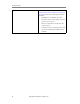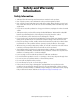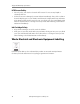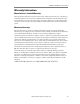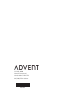User guide
adventprintersupport.custhelp.com 15
ADVENT AW10 All-in-One Printer
Getting help on the Web
For more troubleshooting information:
Carriage jam
• Open the access door and clear any obstructions.
• Check that the printhead and ink cartridges are installed
correctly.
(The printhead and ink cartridges are installed correctly when
you hear them click into place.)
Print quality
• For best results, use inkjet paper with the COLORLOK
Technology logo on the package.
• Make sure the paper is loaded correctly. See Loading paper,
page 7.
• For more help, go to adventprintersupport.custhelp.com.
Ink cartridge
•Check that ADVENT Ink Cartridge(s) are installed. Do not use
non-Advent brand or refilled ink cartridges.
• Remove, then install the cartridges again. Make sure the
cartridges click into place.
Paper jam
• Open the access door and gently remove any paper from inside
the printer.
• Make sure the paper in the tray is free of tears or creases.
• Make sure you do not overload the paper tray.
For more information, go to adventprintersupport.custhelp.com.
Type “paper jam” in the search field.
Error
codes/messages
Go to adventprintersupport.custhelp.com, then type your error code
or message in the search field.
Problem Possible Solutions
Get help with wireless networking. adventprintersupport.custhelp.com/app/go/
inkjetnetworking
Search our knowledge base for answers to
questions you may have about your printer.
adventprintersupport.custhelp.com
Download the latest firmware and software
for optimal printer performance.
adventprintersupport.custhelp.com/app/go/
aiodownloads
Check the Extended User Guide for detailed
instructions and the recommended system
requirements.
adventprintersupport.custhelp.com/app/go/
manuals