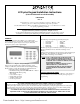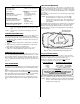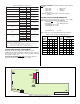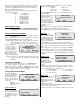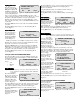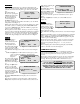User Guide
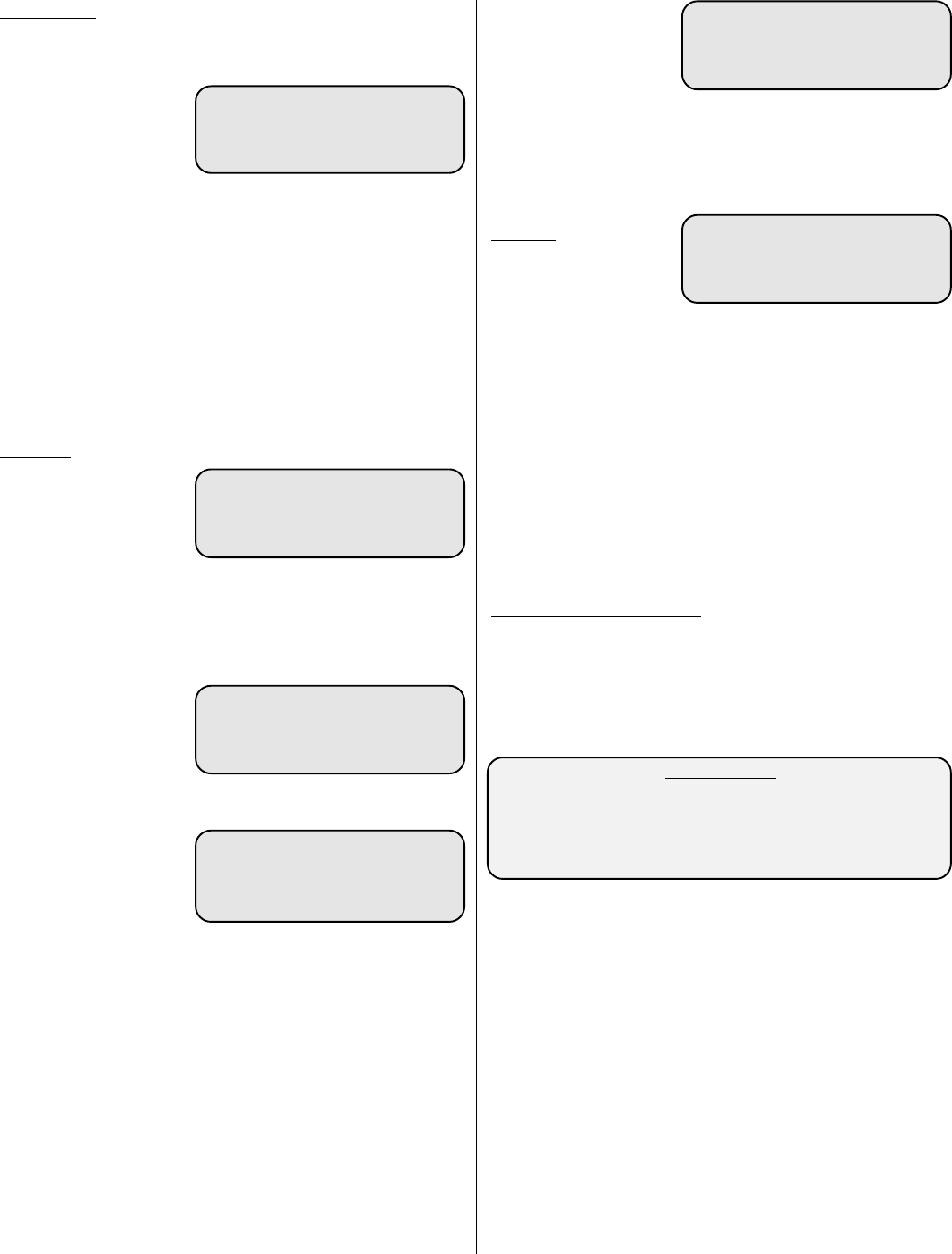
6
Answer ModeAnswer Mode
Answer ModeAnswer Mode
Answer Mode
Use the Answer Mode when you contact the central station and
request an options download. While in the Answer Mode the panel
seizes the line and answers the phone (goes off-hook) on the first
ring.
From the Download
Mode screen, pressing the
Answer button places the
system in the Answer
Mode and displays the
screen in Figure 21.
The Exit button gives you
the option of exiting Download Mode and returns you to the initial
Setup Mode screen (Figure 4).
While at the Answer Mode screen, restoring the Tamper loop (3250
and 3350+ systems) or switching the panel’s TEST/OPER switch
(S1) back to OPERATE (3450, 3475 and AAM4-C+) prepares the
panel for options downloading.
The keypad screen clears, then a “Waiting for download” message
appears on the bottom display line until the central station computer
contacts the panel. Once the download begins the keypad display
changes to a “receiving download” message. After completing the
download the keypad displays the main screen shown in Figure 4.
Call ModeCall Mode
Call ModeCall Mode
Call Mode
Use the Call Mode to
initiate the options
download from the LCD
PLUS keypad at the
control panel location.
From the Download Mode
screen, pressing the Call
button places the system in
the Call Mode and displays the Call Mode screen shown in Figure
22.
NOTE: The Quit button in all Download screens gives you the
option of exiting and returning to the initial Setup
Mode screen
(Figure 4).
From the Download Mode
screen, pressing the Enter
Options button displays
the screen shown in Figure
23.
Pressing the Quit button
returns you to the Call
Mode screen (Figure 22).
Use this screen to enter the
information required to
begin the download. This
includes the central station
telephone number.
Pressing the Enter Phone# button displays the screen shown in
Figure 24.
Enter the phone number you want the panel to call. Pressing the
Delay button anywhere in the phone number inserts a three second
Figure 26. Dial Mode Screen
Restore Tamper
Switch to operate
Exit
delay before continuing the
dialing sequence.
Press Done after entering
the phone number.
Pressing the Enter Acct#
button displays the screen
shown in Figure 25 and
allows you to enter the optioned account number (see the options
sheet).
Pressing the Quit button returns you to the Call Mode screen
(Figure 22).
Dial ModeDial Mode
Dial ModeDial Mode
Dial Mode
Use the Dial Mode to
force the control panel to
dial the central station.
From the Download Mode
screen, pressing the Dial
button places the system
in the Dial Mode and displays the Dial Mode screen shown in Figure
26.
While at the Dial Mode screen, restoring the Tamper loop (3250 and
3350+ systems) or switching the panel’s TEST/OPER switch (S1)
back to OPERATE (3450, 3475 and AAM4-C+) prepares the panel
to dial for options downloading.
The keypad screen clears, then a “Calling for download” message
appears on the bottom keypad display line. Once the download
begins the keypad display changes to a “receiving download”
message.
After completing the download the keypad display automatically
returns to the main screen shown in Figure 4.
COMMUNICATION LOSS
The LCD plus keypad senses a loss of communication with the
control panel and annunciates the loss. One minute after communi-
cation loss the keypad alerts the user by beeping once each 10
seconds.
The beeping continues until the user presses any key, at which time
the beeping stops and displays a “System Down Call for Service”
message. The message remains until communications restore.
UL WARNING!
LCD plus KEYPADS WITH A BLINKING YELLOW
LED, A BLINKING CURSOR AND BEEPING EVERY 10
SECONDS INDICATES AN RS-485 COMMUNICATIONS
PROBLEM. THE SYSTEM MAY BE INCAPABLE OF
REPORTING FIRE OR BURGLARY ALARMS.
Restore Tamper
Switch to operate
Exit
Figure 21. Answer Mode Screen
DOWNLOAD MODE
select function
Enter
Options Dial Quit
Figure 22. Call Mode Screen
DOWNLOAD MODE
select function
Enter Enter
Phone# Acct# Quit
Figure 23. Download Mode Screen
DOWNLOAD MODE
Enter phone# to call
Delay Done
Figure 24. Phone# Screen
DOWNLOAD MODE
Enter panel account#
Push ENTER when done
Figure 25. Account# Screen