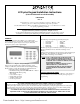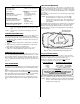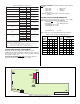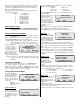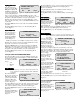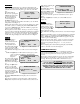User Guide
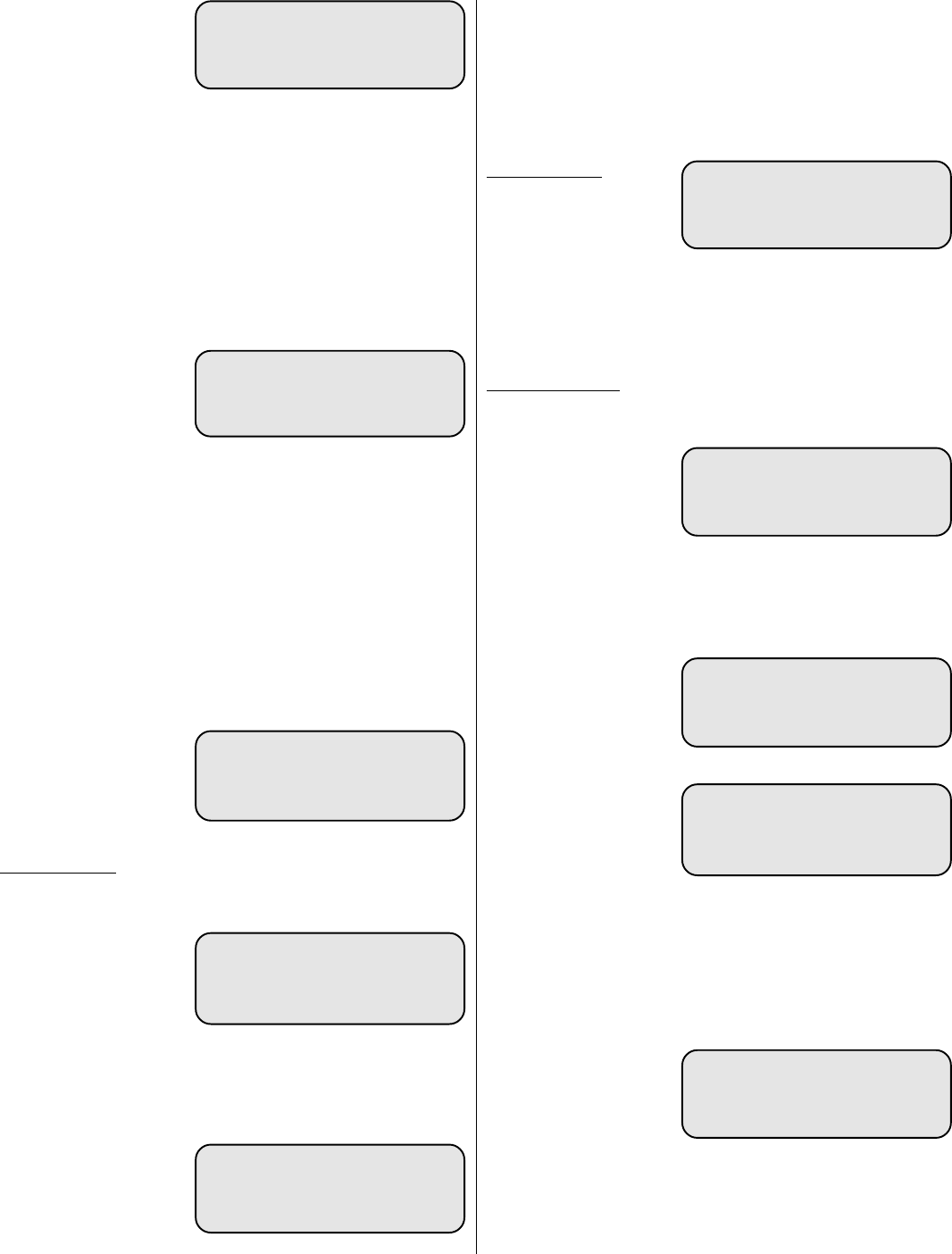
5
Tip Ring Audio TestTip Ring Audio Test
Tip Ring Audio TestTip Ring Audio Test
Tip Ring Audio Test
From the Audio Test
screen, pressing the Tip
Ring button displays the
TIP/RING AUDIO TEST
screen shown in Figure 11.
Using the Tip/Ring Audio
Test you can route audio to the TIP and RING test points on the
panel. Connecting a handset to these test points allows you to check
the quality of the audio that will be sent to the central station.
With the phone line disconnected, pressing the On button routes
audio from all system audio sensors to the TIP and RING test points
on the panel.
Pressing the Off button removes the audio from the TIP and RING
test points.
Pressing the Done button returns you to the initial Setup Mode
screen (Figure 4).
Stored Audio TestStored Audio Test
Stored Audio TestStored Audio Test
Stored Audio Test
From the Audio Test
screen, pressing the
Stored Audio button
displays the STORED
AUDIO TEST screen
shown in Figure 12.
NOTE: Stored audio is not available on 3250 or access systems.
With the phone line disconnected, pressing the Store button forces
the panel to store the next 5 seconds of audio.
Pressing the Replay button routes the stored audio to the TIP and
RING test points on the panel. Connecting a handset to these test
points allows you to check the system’s audio storage circuitry and
the quality of the audio that will be sent to the central station.
Pressing the Done button returns you to the initial Setup Mode
screen (Figure 4).
LCD
plus
KEYPAD CALIBRATION MODE
From the Setup Mode screen, pressing the Cal button displays the
Audio Calibration screen shown in Figure 13. The Audio Calibra-
tion Mode screen offers
the following calibration
modes:
• Auto
• Manual
• View
Auto CalibrationAuto Calibration
Auto CalibrationAuto Calibration
Auto Calibration
NOTE: See the Advantage 3000 Series Systems Installation and
Service Manual for detailed Automatic audio calibration
procedures.
From the Calibration
Mode screen, pressing the
Auto button places the
system in the Automatic
Calibration Mode and
displays the Calibration
screen in Figure 14.
From the calibration screen select any audio detectors that you want
to exclude from the calibration. This screen displays the excluded
audio detector number(s) as they are entered on the keypad.
Pressing the Quit button returns you to the Calibration screen
(Figure 13).
Pressing the Start button
displays the Auto Calibra-
tion screen shown in
Figure 15.
The Auto Calibration screen “calibrated” listing shows the audio
detectors that have been calibrated. This listing updates as
detectors are calibrated.
Using the Calibration Mode screen View command, check the
detector(s) sensitivity (see View Calibration).
Pressing Done returns you to the Calibration Mode screen (Figure
13).
View CalibrationView Calibration
View CalibrationView Calibration
View Calibration
From the Calibration
Mode screen, pressing the
View button places the
system in the View Mode
and displays the View
screen in Figure 16.
While viewing the screen pressing Prior displays the previous
audio detector, pressing Next displays the next detector.
Pressing Quit returns you to the Setup Mode screen (Figure 4).
Manual CalibrationManual Calibration
Manual CalibrationManual Calibration
Manual Calibration
NOTE: See the Advantage 3000 Series Systems Installation and
Service Manual for detailed Automatic audio calibration
procedures.
From the Audio Calibra-
tion screen, pressing the
Manual button places the
system in the Manual
Calibration and displays
the Manual Calibration
screen shown in Figure 17.
Pressing the Cal button displays the second Manual Calibration
screen shown in Figure 19 and enables all audio detection circuits.
While the keypad displays this screen you can manually adjust the
sensitivity pots on audio sensors without affecting the audio
detector settings.
Entering a valid audio
detector number (or
pressing “0” for all
detectors) displays the
Sensitivity screen shown in
Figure 18.
Pressing the numbers (00-
15) corresponding with the
desired sensitivity and
pressing ENTER displays
the second Manual
Calibration screen shown
in Figure 19.
Using the Audio Calibra-
tion screen View com-
mand, check the detector(s) sensitivity (see View Calibration).
Pressing ENTER returns you to the Audio Calibration screen
(Figure 13.)
LCD
plus
KEYPAD DOWNLOAD MODE
From the Setup Mode
screen, pressing the
Download button displays
the Download Mode
screen shown in Figure 20.
The Download Mode
screen offers Answer, Call
and Quit options.
TIP/RING AUDIO TEST
select function
On Off Done
Figure 11. Tip/RingAudio Test Screen
STORED AUDIO TEST
select function
Store Replay Done
Figure 12. Stored Audio Test Screen
AUDIO CALIBRATION
select function
Auto Manual View
Figure 13. Calibration Screen
select detector #s
to exclude
excluded:
Start Quit
Figure 14. Calibration Mode Screen
Figure 15. Auto Calibration Screen
AUTO CALIBRATION
calibrated: 12345678
excluded:
Done
Audio Calibration
Detector number: 1
Sensitivity: 06
Prior Quit Next
Figure 16. Manual Calibration Screen
Figure 17. Manual Calibration Screen
MANUAL CALIBRATION
select detector no.
(or “0” for all)
Cal
select sensitivity
from “00 (off) to
“15” (most sensitive)
push ENTER when done
Figure 18. Sensitivity Screen
Audio Calibration
Tripped: 1
Select function
Auto Manual View
Figure 19. Manual Calibration
Screen #2
DOWNLOAD MODE
select function
Answer Call Quit
Figure 20. Download Mode Screen