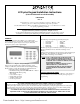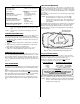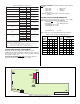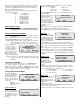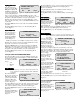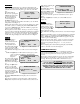User Guide
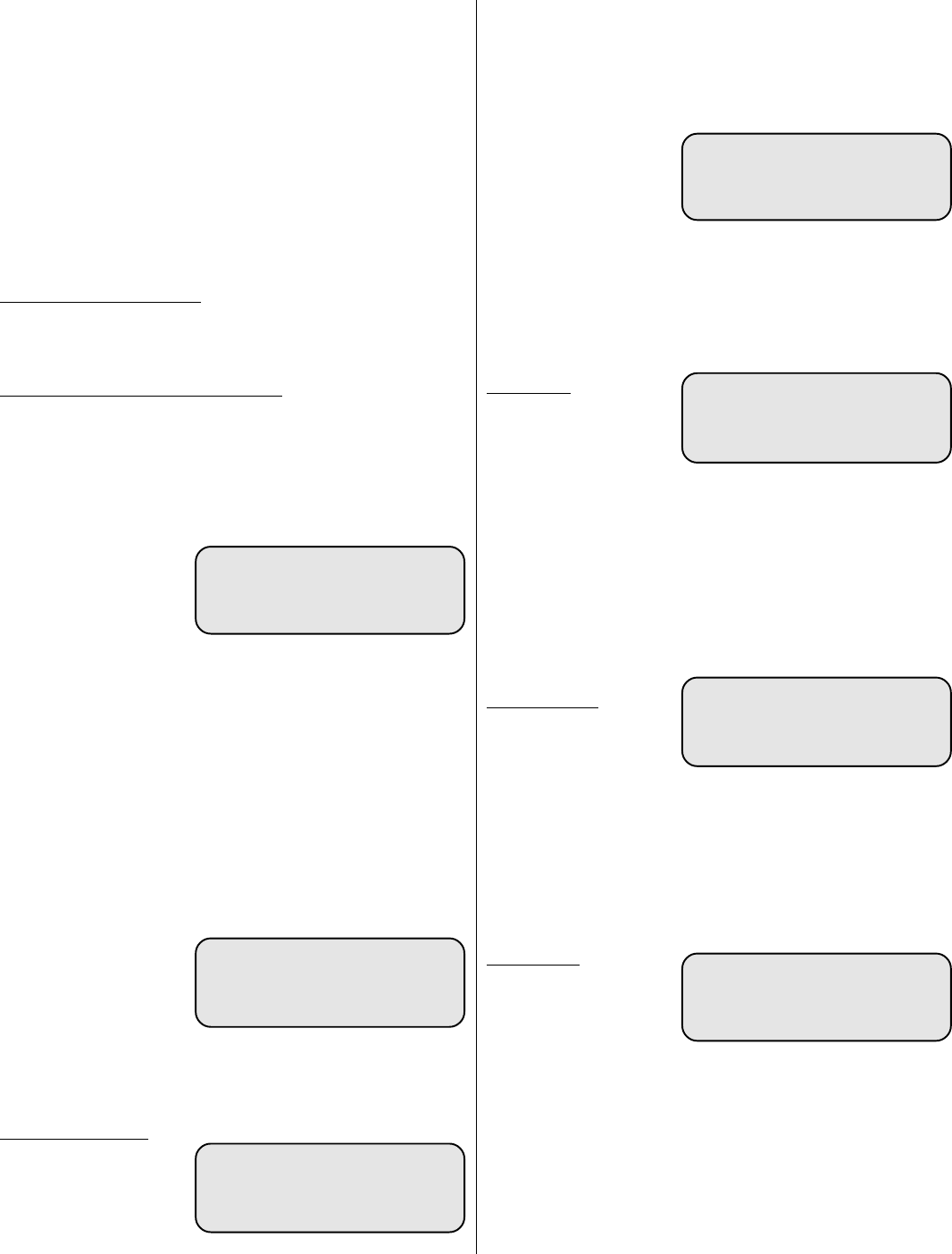
4
For example, a system has two LCD plus keypads in Zone A and
three LCD plus keypads in Zone B. The system also has two LCD
plus keypads on AAM Module #3, Door #2, and one additional
keypad on AAM Module #7, Door #4.
The following shows the LCD plus keypad address scheme in this
sample integrated system:
Address Location
1 Zone A Keypad #1
2 Zone A Keypad #2
3 Zone B Keypad #1
4 Zone B Keypad #2
5 Zone B Keypad #3
6 AAM #3, Door #2
7 AAM #3, Door #2
8 AAM #7, Door #4
External Beeper Output
NOTE: UL requires that there be NO CONNECTION to this
output, which goes low while the keypad is beeping.
LCD
plus
KEYPAD SETUP MODE
NOTE: Only LCD plus keypad #1 operates while the system is in
the Test Mode.
Place a system with no options into the Test Mode by powering it up
with the TEST/OPER switch (S1) in the TEST position.
NOTE: 3350+ and 3250 systems enter Test Mode by powering up
with the Tamper loop violated. After power up press
“9+8+7+6+ENTER” on the keypad to stay in Test Mode.
The keypad displays a
“Waiting for Master
Controller” message.
After approximately 15
seconds the LCD plus
keypad displays the Setup
Mode screen shown in
Figure 4, indicating the
system is in the Test Mode.
NOTE: Cal displays on only 3350+, 3450 and 3475 systems. The
3250 system and access modules have no audio detection
capabilities.
SETTING SYSTEM TIME
Any time the LCD plus keypad displays the “HHMM ENTER sets
time” prompt you may set or change the system clock. Using
military time format (i.e., HH=Hours, MM=Minutes, 4 pm = 16:00
hours), enter the current time then press ENTER. The keypad triple
beeps showing the system has accepted the change.
LCD
plus
KEYPAD TEST MODE
From the Setup Mode
s
creen, pressing the Test
button displays the Test
Mode screen shown in
Figure 5. The Test Mode
screen offers the following
system tests:
• Walk Test
• Auxiliary Output Test
• Audio Test
System Status (*)
From the System Test
screen you can check the
system status at any time by
pressing the keypad “*”
key. Pressing “*” displays
the STATUS screen in
Figure 6.
Pressing the Status button displays the system status. Displayed
status messages may include:
• low battery • RPU down
• memory error • options error
• preamp down • cut telephone line
Pressing the Quit button returns you to the initial Setup Mode
screen (Figure 4).
Pressing the Loops button
displays the status of
system alarm loops (open,
shorted, normal). The
word “tested” appears in
the display if the loop was
tested during a Walk Test
(see Figure 7 for an
example).
While viewing the Loop Status screen pressing Prior displays the
previous alarm, pressing Next displays the next alarm.
Pressing Quit returns you to the Setup Mode screen (Figure 4).
Walk Test
From the Test Mode
screen, pressing the Walk
button places the system in
the Walk Test Mode and
displays the WALK TEST
screen shown in Figure 8.
Using Walk Test you can perform a functional system test by
entering Walk Test then walking around the facility violating alarm
loops. Each loop violation and restoral sounds the local bell for 1
second.
After violating the loops return to the keypad and press ENTER to
exit the Walk Test. The System Test screen in Figure 5 reappears.
You can press the keypad “*” key (system status) to see the Walk
Test results. Pressing “*” displays the TEST RESULT screen shown
in Figure 7.
Outputs Test
From the Test Mode
screen (Figure 5), pressing
the Outputs button
displays the OUTPUTS
TEST screen shown in
Figure 9.
Pressing the associated keypad key toggle the outputs on and off.
Press the number key to turn each output on, and press it a second
time to return the output to its original state.
• “1” for Aux Output #1 • “4” for Aux Output #4
• “2” for Aux Output #2 • “5” for the local bell
• “3” for Aux Output #3
Audio Test
From the Test Mode screen
(Figure 5), pressing the
Audio button displays the
AUDIO TEST screen shown
in Figure 10.
In addition to displaying
the Audio Test screen, pressing the Audio button automatically
sends a test tone to all audio sensors.
NOTE: Stored audio is not available on 3250 and access systems.
WALK TEST
in progress
push ENTER when done
Figure 8. Walk Test Screen
Figure 9. Outputs Test Screen
OUTPUTS ON: 1 2 3 4 BELL
toggle by entering
aux # or 5 for Bell
push ENTER when done
AUDIO TEST
select function
Tip Stored
Ring Audio Done
Figure 10. Audio Test Screen
SETUP MODE
HHMM ENTER sets time
select function
Test Cal Download
Figure 4. LCD Setup Mode Screen
TEST MODE
press * for status
select function
Walk Outputs Audio
Figure 5. System Test Screen
select display
Status Quit Loops
Figure 6. Status Screen
LOOP STATUS
Loop # 16 shorted
tested
Prior Quit
Figure 7. Loop Status Screen