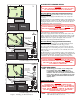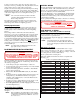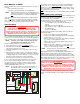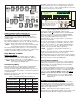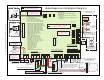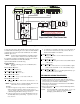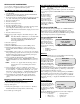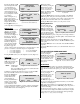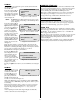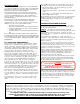User Guide
13
Call Mode
Use the Call Mode to initiate the options download from the LCD
plus keypad connected to
the Base Module.
From the Download Mode
screen, pressing the Call
button places the system in
the Call Mode and displays
the Call Mode screen
shown in Figure 22.
NOTE: The Quit button in all Download screens gives you the
option of exiting and returning to the initial Setup Mode
screen (Figure 8).
From the Download Mode
screen, pressing the Enter
Options button displays the
screen shown in Figure 23.
Pressing the Quit button
returns you to the Call
Mode screen (Figure 22).
Use this screen to enter the
information required to
begin the download. This
includes the central station
telephone number. Pressing
the Enter Phone# button
displays the screen shown
in Figure 24.
Enter the phone number you want the panel to call. Pressing the
Delay button anywhere in the phone number inserts a three second
delay before continuing the dialing sequence. The telephone number
appears on the second line of the display as you enter it.
Press Done after entering the phone number.
Pressing the Enter Acct#
button displays the screen
shown in Figure 25 and
allows you to enter the
optioned account number
(see the options sheet). The
account number appears on
the second line of the
display as you enter it.
Pressing the Quit button returns you to the Call Mode screen (Figure
22).
Dial Mode
Use the Dial Mode to force
the Base Module to dial the
central station. From the
Download Mode screen,
pressing the Dial button
places the system in the
Dial Mode and displays the
Dial Mode screen shown in Figure 26.
While at the Dial Mode screen, switching the panel’s TEST/OPER
switch (S1) back to OPERATE prepares the panel to dial for options
downloading.
The keypad screen clears, then a “Calling for download” message
appears on the bottom keypad display line. Once the download
begins the keypad display changes to a “receiving download”
message.
After completing the download the keypad display automatically
returns to the main screen shown in Figure 8.
DOWNLOAD MODE
Enter panel account#
Push ENTER when done
Figure 25. Account# Screen
Switch to operate
Exit
Figure 26. Dial Mode Screen
DOWNLOAD MODE
Enter phone# to call
Delay Done
Figure 24. Phone# Screen
COMMUNICATION LOSS
The LCD plus keypad senses a loss of RS-485 communication with
the control panel and annunciates the loss. One minute after commu-
nication loss the keypad alerts the user by beeping once each 10
seconds, blinking the yellow LED and blinking the cursor.
The beeping continues until the user presses any key, at which time
the beeping stops and displays a “System Down Call for Service”
message. The message remains until communications restore.
SYSTEM TEST PROCEDURES
Before turning the system over to the customer always perform a
complete functional test to ensure the system is operating properly.
Use the test procedures detailed on the previous pages as a general
reference to test each Advantage plus system’s operation.
AUDIO TEST
Perform an operational audio test by arming the system and creating
alarms that trigger listenback audio. If the system contains SmartAu-
dio Modules, use the Advantor Calibrator set to AUDSEN and
TRIP to trigger audio activations.
Have the operator verify receiving the stored audio (if applicable) and
that the listenback audio is distortion free in all areas. Ensure the
impact sounds are clearly distinguishable and that normal level
speech is intelligible.
RS-485 pickup in audio sounds like clicking. Hearing this clicking
indicates improper data and audio bus wiring between modules.
DOWNLOAD MODE
select function
Enter
Options Dial Quit
Figure 22. Call Mode Screen
DOWNLOAD MODE
select function
Enter Enter
Phone# Acct# Quit
Figure 23. Download Mode Screen