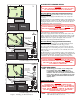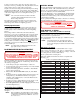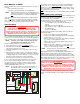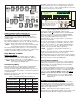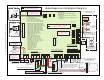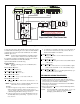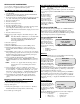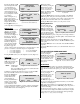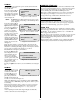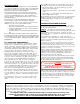User Guide
12
Pressing the Loops or Call
buttons displays the status
of system alarm loops
(open, shorted, normal).
The word “tested” appears
in the display if the loop
was tested during a Walk
Test (see Figures 12 and 13
for examples).
While viewing the Loop
Status screen pressing
Prior displays the previous
alarm, pressing Next
displays the next alarm.
Pressing Quit returns you
to the Setup Mode screen (Figure 8).
Outputs Test
From the Test Mode screen
(Figure 9), pressing the
Outputs button displays
the OUTPUTS TEST
screen shown in Figure 14.
Pressing “0” selects the
Base Module. Pressing
numbers 1 through 8 selects
an attached Expansion
Module (see Figure 15).
After selecting a module,
pressing the associated
keypad key toggle the
outputs on and off. Press the number key to turn each output on, and
press it a second time to return the output to its original state.
• “1” for Aux Output #1 • “4” for Aux Output #4
• “2” for Aux Output #2 • “5” for the local bell
• “3” for Aux Output #3
Pressing ENTER returns you to the Outputs Test screen (Figure 14).
Audio Test
From the Test Mode screen
(Figure 9), pressing the
Audio button displays the
AUDIO TEST screen
shown in Figure 16.
NOTE: SAM appears
on the Audio
Test screen ONLY if the system was downloaded with
SmartAudio Module options.
In addition to displaying the Audio Test screen, pressing the Audio
button automatically sends a test tone to all audio sensors.
Pressing the SAM button
displays the STORED
AUDIO TEST screen
shown in Figure 17.
Pressing the Select button
displays a select SAM to
enable screen that allows
you to enable any of the
connected SmartAudio Modules for testing. Selecting a SmartAudio
Module (pressing any of keys 1 though 8) redisplays the STORED
AUDIO TEST screen shown in Figure 17.
With the phone line
disconnected, pressing the
Store button forces the
panel to store the next 5
seconds of audio and
displays the REPLAY SAM
AUDIO TEST screen
shown in Figure 18.
Pressing the Replay button routes the stored audio to the TIP and
RING test points on the panel. Connecting a handset to these test
points allows you to check the system’s audio storage circuitry and
the quality of the audio that will be sent to the central station.
Pressing the Done button returns you to the previous screen.
Tip Ring Audio Test
From the Audio Test
screen, pressing the Tip
Ring button displays the
TIP/RING AUDIO TEST
screen shown in Figure 19.
Using the Tip/Ring Audio
Test you can route audio to
the TIP and RING test points on the panel. Connecting a handset to
these test points allows you to check the quality of the audio that will
be sent to the central station.
With the phone line disconnected, pressing the On button routes
audio from all system audio sensors to the TIP and RING test points
on the panel.
Pressing the Off button removes the audio from the TIP and RING
test points.
Pressing the Done button returns you to the initial Audio Test screen
(Figure 16).
LCD
plus
KEYPAD DOWNLOAD MODE
From the Setup Mode
screen, pressing the
Download button displays
the Download Mode screen
shown in Figure 20. The
Download Mode screen
offers Answer, Call and
Quit options.
Answer Mode
Use the Answer Mode when you contact the central station and
request an options download. While in the Answer Mode the panel
seizes the line and answers the phone (goes off-hook) on the first
ring.
From the Download Mode
screen, pressing the
Answer button places the
system in the Answer
Mode and displays the
screen in Figure 21.
The Exit button gives you
the option of exiting Download Mode and returns you to the initial
Setup Mode screen (Figure 8).
While at the Answer Mode screen, switching the Base Module’s
TEST/OPER switch (S1) back to OPERATE prepares the panel for
options downloading.
The keypad screen clears, then a “Waiting for download” message
appears on the bottom display line until the central station computer
contacts the panel. Once the download begins the keypad display
changes to a “receiving download” message.
TIP/RING AUDIO TEST
select function
On Off Done
Figure 19. Tip/Ring Audio Test Screen
REPLAY SAM AUDIO
TEST
Replay Done
Figure 18. Replay SAM Audio
Test Screen
DOWNLOAD MODE
select function
Answer Call Quit
Figure 20. Download Mode Screen
Switch to operate
Exit
Figure 21. Answer Mode Screen
STORED AUDIO TEST
select function
Select Store Done
Figure 17. Stored Audio Test Screen
Figure 14. Outputs Test Screen
OUTPUT TEST - SELECT
0 = BASE MODULE
1 - 8 = EXPANSION MODULE
EXIT
Figure 15. Outputs Test Screen
OUTPUT TEST MOD #1
toggle by entering
aux output #
push ENTER when done
AUDIO TEST
select function
Tip
Ring SAM Done
Figure 16. Audio Test Screen
LOOP STATUS
Loop # 16 shorted
tested
Prior Quit
Figure 12. Loop Status Screen
Event 01 TUE 17:53
FIRE tested
(loop description text)
Prior Quit
Figure 13. Loop Status Screen
(after Download & Walk Test)