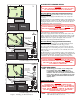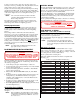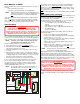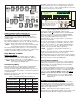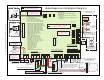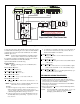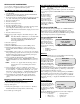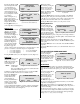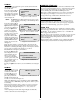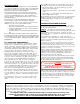User Guide
11
NEW ACCOUNT DOWNLOADING
Use one the two following procedure for new equipment (no
previous options) or equipment with failed options:
Base Module Calls Monitoring Station Method
1. Inform the operator you are ready to download and give the
account number.
2. Connect the telephone line and place the Base Module TEST/
OPER switch (S1) in the TEST position.
3. Power the panel up by carefully plugging the transformer into the
AC outlet. The LCD plus keypad displays SETUP MODE.
4. Press the “Download” key.
5. Press the “Call” key.
6. Press the “Enter Options” key.
7. Press the “Enter Phone #” key.
8. If the Base Module uses a dial line, enter the monitoring central
station telephone number and press the “Done” key.
If the Base Module uses a dedicated line, simply press the “Done”
key.
9. Press the “Enter Acct #” key.
10. Enter the appropriate 4-digit account number, then press “EN-
TER.”
NOTE: If the Base Module communicates over a dedicated line
this 4-digit number is determined by the phone line
connection at the ERAD Speaker Module in the
monitoring central station.
11. Press the “Quit” key.
12. Press the “Dial” key.
13. Place the OPER/TEST switch (S1) in the OPER position.
14. The LCD plus keypad displays a “calling for download”
message while the Base Module connects with the Speaker
Module.
15. The SONICS operator selects “Account-Panel-Program ASOP.”
The programming computer transfers account options to the Base
Module. During the download process the LCD plus keypad
displays “DOWNLOADING ACTIVE.”
16. After completing the Base Module options download the
programming computer sends a “MASTER RESET” command.
The Base Module then recontacts SONICS with an “UP Panel”
alarm.
NOTE: An “Error 06” appears in the monitoring console’s
status area if an error occurs during the download
sequence.
17. After receiving the “UP Panel” alarm, the operator must
download all add-on module options using the “Account-Panel-
Download Module,” command and selecting the “All” option.
The LCD plus keypad displays a “DOWNLOADING ACTIVE,
please wait” message during the second options download.
18. After finishing the optional module options download, the
operator must reset the system to complete the download se-
quence.
Monitoring Station Calls Base Module Method
Use all of the previous steps, except:
5. Press the LCD plus keypad “Answer” key.
Skip steps 6 through 12.
14.LCD plus keypad displays “ready for download.” The Base
Module will answer the telephone line on the first ring.
Proceed with steps 15 through 18.
LCD KEYPAD SETUP AND TEST MODES
NOTE: Only LCD plus keypad #1 operates before the system is
downloaded.
Place an Advantage plus system with no options into the Test Mode
by powering it up with the TEST/OPER switch (S1) in the TEST
position.
The keypad displays a
“Waiting for Master
Controller” message.
After approximately 15
seconds the keypad
displays the Setup Mode
screen shown in Figure 8,
indicating the system is in
the Test Mode.
SETTING SYSTEM TIME
Any time the LCD plus keypad displays the “HHMM ENTER sets
time” prompt you may set or change the system clock. Using
military time format (i.e., HH=Hours, MM=Minutes, 4 pm = 16:00
hours), enter the current time then press ENTER. The keypad triple
beeps showing the system has accepted the change.
LCD
plus
KEYPAD TEST MODE
From the Setup Mode
screen, pressing the Test
button displays the Test
Mode screen shown in
Figure 9. The Test Mode
screen offers the following
system tests:
• Walk Test
• Auxiliary Output Test
• Audio Test
Walk Test
NOTE: Walk Test does not operate until the entire Advantage
plus system has been downloaded.
From the Test Mode
screen, pressing the Walk
button places the system in
the Walk Test Mode and
displays the WALK TEST
screen shown in Figure 10.
Using Walk Test you can
perform a functional system test by entering Walk Test then walking
around the facility violating alarm loops. Each loop violation and
restoral sounds the local bell for 1 second.
After violating the loops return to the keypad and press ENTER to
exit the Walk Test. The System Test screen in Figure 9 reappears.
You can press the keypad “*” key (system status) to see the Walk
Test results. Pressing “*” displays the TEST RESULT screen shown
in Figure 12.
System Status (*)
From the System Test
screen you can check the
system status at any time by
pressing the keypad “*”
key. Pressing “*” displays
the STATUS screen shown
in Figure 11.
Pressing the Status button displays the system status. Displayed
status messages may include:
• low battery • cut telephone line
• RPU down • preamp down
• memory error • options error
SETUP MODE
HHMM ENTER sets time
select function
Test Download
Figure 8. LCD Setup Mode Screen
TEST MODE
press * for status
select function
Walk Outputs Audio
Figure 9. System Test Screen
WALK TEST
in progress
push ENTER when done
Figure 10. Walk Test Screen
select display
Status Call Loops
Figure 11. Status Screen