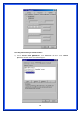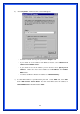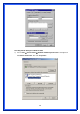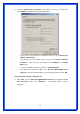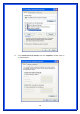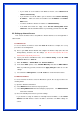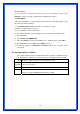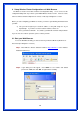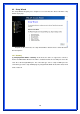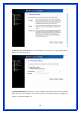User`s manual
‧ If you decide to use IP address from Wireless Router, select “Obtain an IP
address automatically”.
‧ If you decide to use the IP address you are desired, select “Use the following
IP address”. Make sure enter correct addresses in “IP Address” and “Subnet
Mask” fields.
‧ You must set Wireless Router’s IP address as “Default Gateway”.
‧ If the DNS Server fields are empty, select “Use the following DNS server
addresses” and enter the DNS address is provided by your ISP, then click “OK”.
2.2 Setting up Internet Access
This section describes how to setup Wireless Router Internet access through DSL or
cable modem.
For Windows OS
To access Internet via wireless router with Static IP method as example, the set up
procedures are showing below:
a) Access your ADSL Router Modem and configure the Internet setup (VPI, VCI, and
Encapsulation); and then, save the settings.
(PS. Most of ISP companies will set the
default internet setup already for the user).
b) Log in your wireless broadband router, Select “TCP/IP Setting” Section Î “WAN
Interface” Î Choose “Static IP”.
c) Enter “IP Address”, “Subnet Mask” and “Server IP Address”
d) In the below “DNS” option, select “Set DNS Manually” and enter the DNS Address
which is provided by your ISP; and then click “Apply Changes” button to save the
settings.
e) You can back to “Management” section Î “Status” to check the Internet status.
For Macintosh Clients
To access Internet via wireless router on Macintosh system, the set up procedures are
showing below:
a) Open the TCP/IP Control Panel.
b) Select Ethernet from the Connect via pop-up menu.
c) Select Using DHCP Server from the Configure pop-up menu. The DHCP Client ID
field can be left blank.
15
d) Close the TCP/IP panel and save your new settings.
If you decide to assign IP addresses manually instead of DHCP, set the Router
Address field with wireless router’s IP address and make sure DNS settings are
correct.