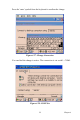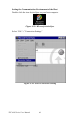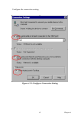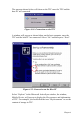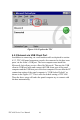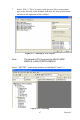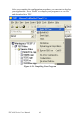User's Manual
Table Of Contents
- Chapter 1 General Information
- Chapter 2 System Setup
- Chapter 3 System Tuning
- Chapter 4 Windows CE .NET 4.2
- Figure 4.1: Windows CE on TPC-60S
- 4.1 TPC Utilities
- 4.2 Networking
- 4.2.1 Network via Ethernet
- 4.2.2 Network via Serial Port
- Figure 4.24: PC Connection
- Figure 4.25: PC Connection Properties
- Figure 4.26: Change Connection
- Figure 4.27: Change Connection
- Figure 4.28: COM1 Set
- Figure 4.29: Microsoft ActiveSync
- Figure 4.30: Select Connection Setting
- Figure 4.31: Configure Connection Setting
- Figure 4.32: Get Connected
- Figure 4.33: Run Repllog.exe on the TPC
- Figure 4.34: Connection on the TPC
- Figure 4.35: Connection on the Host PC
- Figure 4.36: Explore the TPC
- 4.2.3 Network via USB Client Port
- 4.3 Application Program Development
- 4.4 Wireless LAN Utility for TPC-61S
- Appendix A Watchdog Timer Programming
- Appendix B Fuse Specifications
- Appendix C Pin Assignments
TPC-60S Series User Manual 44
Figure 4.36: Explore the TPC
4.2.3 Network via USB Client Port
In addition to connecting via a null modem cable as depicted in section
4.2.3, TPC-60S panel computers can also be connected to the host com-
puter via the client’s USB port. The host computer must install the
Microsoft ActiveSync service offered by Microsoft. Then use the USB
client to USB host cable and connect the USB client port of the panel
computer and the USB host port of the host computer. Be sure that the PC
connection setting of the panel computer is “USB Socket Default” as
shown in the Figure 4.27. This is also the default setting of TPC-60S.
Then the above steps will make the panel computer try to connect with
the host automatically.