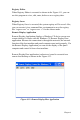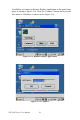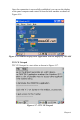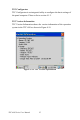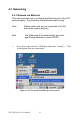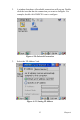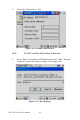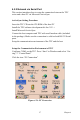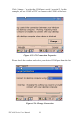User's Manual
Table Of Contents
- Chapter 1 General Information
- Chapter 2 System Setup
- Chapter 3 System Tuning
- Chapter 4 Windows CE .NET 4.2
- Figure 4.1: Windows CE on TPC-60S
- 4.1 TPC Utilities
- 4.2 Networking
- 4.2.1 Network via Ethernet
- 4.2.2 Network via Serial Port
- Figure 4.24: PC Connection
- Figure 4.25: PC Connection Properties
- Figure 4.26: Change Connection
- Figure 4.27: Change Connection
- Figure 4.28: COM1 Set
- Figure 4.29: Microsoft ActiveSync
- Figure 4.30: Select Connection Setting
- Figure 4.31: Configure Connection Setting
- Figure 4.32: Get Connected
- Figure 4.33: Run Repllog.exe on the TPC
- Figure 4.34: Connection on the TPC
- Figure 4.35: Connection on the Host PC
- Figure 4.36: Explore the TPC
- 4.2.3 Network via USB Client Port
- 4.3 Application Program Development
- 4.4 Wireless LAN Utility for TPC-61S
- Appendix A Watchdog Timer Programming
- Appendix B Fuse Specifications
- Appendix C Pin Assignments
33 Chapter 4
4.1.4 Other Utilities
There are other utilities provided in the panel computer. These utilities
are command-line executed programs that do not have a graphical user
interface. Please type the command names shown below in the command-
line.
Bright.exe [Level]:
Sets the brightness level of the display. The parameter is from 1 to 10.
Buzzer.exe [frequency] [duration]:
Plays a beep. Use parameters to decide the frequency (Unit: Hz) and
duration (Unit: ms). If you don’t use any parameters, the default fre-
quency is 350 Hz and default duration is 30 ms.
Contrast.exe [Level]:
Sets the contrast of the display. The parameter is from 1 to 10.
RegSave.exe [-s]:
Saves registry settings. If you use “RegSave.exe –s”, no message box is
displayed whether you are successful or fail.
Reboot.exe:
Saves the registry settings and reboots the panel computer.
Screen.exe [on/off]:
Turns the display on/off. Use “Screen.exe on” to turn on and “Screen.exe
off” to turn off the display.
Iesample.exe [-n] [-f] [ip address/ folder name]:
Open the Internet Explorer. Use "Iesample.exe -n" to close the scroll bar.
Use "Iesamples.exe -f" to active the full screen. The three parameters can
be blank.