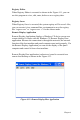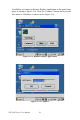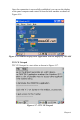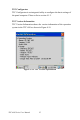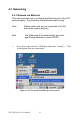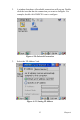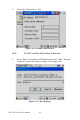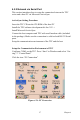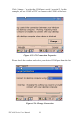User's Manual
Table Of Contents
- Chapter 1 General Information
- Chapter 2 System Setup
- Chapter 3 System Tuning
- Chapter 4 Windows CE .NET 4.2
- Figure 4.1: Windows CE on TPC-60S
- 4.1 TPC Utilities
- 4.2 Networking
- 4.2.1 Network via Ethernet
- 4.2.2 Network via Serial Port
- Figure 4.24: PC Connection
- Figure 4.25: PC Connection Properties
- Figure 4.26: Change Connection
- Figure 4.27: Change Connection
- Figure 4.28: COM1 Set
- Figure 4.29: Microsoft ActiveSync
- Figure 4.30: Select Connection Setting
- Figure 4.31: Configure Connection Setting
- Figure 4.32: Get Connected
- Figure 4.33: Run Repllog.exe on the TPC
- Figure 4.34: Connection on the TPC
- Figure 4.35: Connection on the Host PC
- Figure 4.36: Explore the TPC
- 4.2.3 Network via USB Client Port
- 4.3 Application Program Development
- 4.4 Wireless LAN Utility for TPC-61S
- Appendix A Watchdog Timer Programming
- Appendix B Fuse Specifications
- Appendix C Pin Assignments
29 Chapter 4
Registry Editor
When Registry Editor is executed as shown in the Figure 4.11, you can
use this program to view, edit, enter, delete or save registry data.
Registry Saver
When Registry Saver is executed, the system registry will be saved. Also,
you can execute it in a command-line environment to save the registry
like “regsave.exe” or “regsave.exe –s” for the silence mode.
Remote Display Application
Remote Display Application displays a Windows CE device screen on a
remote desktop. It works with the Windows CE Remote Display Host
application. Because the connection is through the network, the network
function of the host machine and panel computer must work properly. Via
the Remote Display Application you can see the display of the panel
computer and control it from a host machine.
Remote Display Host application (cerhost.exe) must be executed on a
remote host desktop as shown in the Figure 4.13.
Figure 4.13: Remote Display Host Application