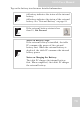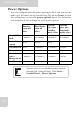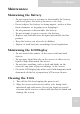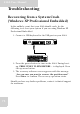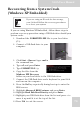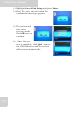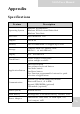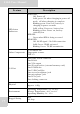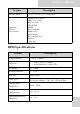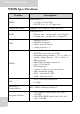User's Manual
Table Of Contents
- Table of Contents
- Preface
- Safety Instructions
- Rugged and Ready to Go
- Getting Started
- Installing the Rubber Bumpers
- Removing the Rubber Bumpers
- Using the Power Switch
- Inserting a Memory Card
- Removing a Memory Card
- Installing a 3G SIM Card
- Removing 3G SIM Card (optional)
- Installing a WWAN Module (optional)
- Installing an MSR (optional)
- Installing a 1D Barcode Scanner (optional)
- Installing an RFID (optional)
- Upgrading Components
- Making Connections
- Turning On
- Wireless Connections
- Using the Modules
- Using the Fingerprint Software
- Advanced Settings
- Troubleshooting
- Appendix
S10A User Manual
70
Tap on the battery icon for more detailed information.
#1 battery indicates the status of the internal
battery.
#2 battery indicates the status of the external
battery. See “External Battery” on page 83.
If the external battery status is less
than 5%, Not Present.
Notes on Battery Usage:
If the external battery is installed, the table
PC consumes the power of the external
battery first. When the external battery is
depleted, the table PC consumes the internal
battery power.
Notes on Charging the Battery:
The table PC charges the internal battery
first. When completed, the tablet PC charges
the external battery.
Note
Note
Note