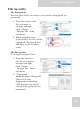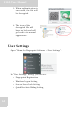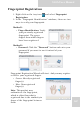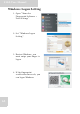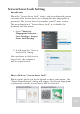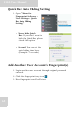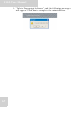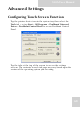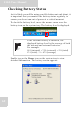User's Manual
Table Of Contents
- Table of Contents
- Preface
- Safety Instructions
- Rugged and Ready to Go
- Getting Started
- Installing the Rubber Bumpers
- Removing the Rubber Bumpers
- Using the Power Switch
- Inserting a Memory Card
- Removing a Memory Card
- Installing a 3G SIM Card
- Removing 3G SIM Card (optional)
- Installing a WWAN Module (optional)
- Installing an MSR (optional)
- Installing a 1D Barcode Scanner (optional)
- Installing an RFID (optional)
- Upgrading Components
- Making Connections
- Turning On
- Wireless Connections
- Using the Modules
- Using the Fingerprint Software
- Advanced Settings
- Troubleshooting
- Appendix
S10A User Manual
69
Checking Battery Status
As it is likely you will be using your S10A when out and about, it
is important that you monitor the battery status regularly, to
ensure you do not run out of power at a critical moment.
To check the battery level, move the mouse cursor over the
battery icon on the system tray. The battery level is displayed.
Double tap on the Power icon on the system tray to view
detailed information. The battery screen appears:
If the external battery is installed, the
displayed battery level is the average of both
the internal and external batteries.
For example:
99% (internal) + 75% (external) = 174 (total)
174 (total) / 2 = 87% (average)
Note