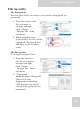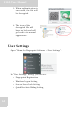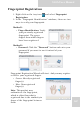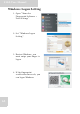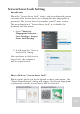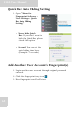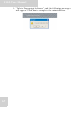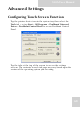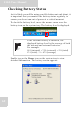User's Manual
Table Of Contents
- Table of Contents
- Preface
- Safety Instructions
- Rugged and Ready to Go
- Getting Started
- Installing the Rubber Bumpers
- Removing the Rubber Bumpers
- Using the Power Switch
- Inserting a Memory Card
- Removing a Memory Card
- Installing a 3G SIM Card
- Removing 3G SIM Card (optional)
- Installing a WWAN Module (optional)
- Installing an MSR (optional)
- Installing a 1D Barcode Scanner (optional)
- Installing an RFID (optional)
- Upgrading Components
- Making Connections
- Turning On
- Wireless Connections
- Using the Modules
- Using the Fingerprint Software
- Advanced Settings
- Troubleshooting
- Appendix
S10A User Manual
68
Advanced Settings
Configuring Touch Screen Function
Tap the pointer device icon in the system tray then select the
Tools tab > or tap Start > All Programs > PenMount Universal
Driver > PenMount Control Panel to access PenMount Control
Panel.
Tap the tabs at the top of the screen to access the settings
screens. The contents in each tab page may vary based upon the
version of the operating system you are using.