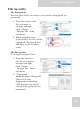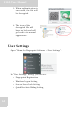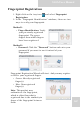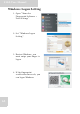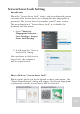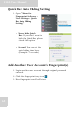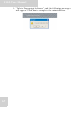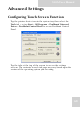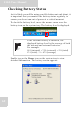User's Manual
Table Of Contents
- Table of Contents
- Preface
- Safety Instructions
- Rugged and Ready to Go
- Getting Started
- Installing the Rubber Bumpers
- Removing the Rubber Bumpers
- Using the Power Switch
- Inserting a Memory Card
- Removing a Memory Card
- Installing a 3G SIM Card
- Removing 3G SIM Card (optional)
- Installing a WWAN Module (optional)
- Installing an MSR (optional)
- Installing a 1D Barcode Scanner (optional)
- Installing an RFID (optional)
- Upgrading Components
- Making Connections
- Turning On
- Wireless Connections
- Using the Modules
- Using the Fingerprint Software
- Advanced Settings
- Troubleshooting
- Appendix
S10A User Manual
65
Quick Bar Auto Hiding Setting
1. Open “Menu for
Fingerprint Software >
User Settings > Quick
Bar Auto Hiding
Setting”.
• Never hide Quick
Bar: If you don’t want to
hide the Quick Bar, please
check this option.
• Second: You can set the
auto hiding time here.
(Example: 5 seconds)
Add Another User Account’s Fingerprint(s)
1. Login another user account through original password
entered.
2. Click the fingerprint tray icon .
3. New fingerprint enroll will start.