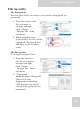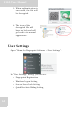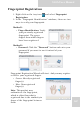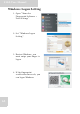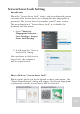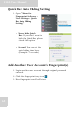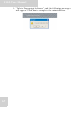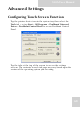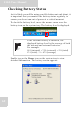User's Manual
Table Of Contents
- Table of Contents
- Preface
- Safety Instructions
- Rugged and Ready to Go
- Getting Started
- Installing the Rubber Bumpers
- Removing the Rubber Bumpers
- Using the Power Switch
- Inserting a Memory Card
- Removing a Memory Card
- Installing a 3G SIM Card
- Removing 3G SIM Card (optional)
- Installing a WWAN Module (optional)
- Installing an MSR (optional)
- Installing a 1D Barcode Scanner (optional)
- Installing an RFID (optional)
- Upgrading Components
- Making Connections
- Turning On
- Wireless Connections
- Using the Modules
- Using the Fingerprint Software
- Advanced Settings
- Troubleshooting
- Appendix
S10A User Manual
64
Screen Saver Lock Setting
Introduction
When the “Screen Saver Lock” starts, only an authorized person
can unlock the Screen Saver by verifying his/her fingerprint or
password. The Screen Saver Lock makes your PC more secure.
The main function of “Screen Saver Lock” is to disable the
keyboard and the mouse.
1. Open “Menu for
Fingerprint Software >
User Settings > Screen
Saver Lock Setting”.
2. It will open the “Screen
Saver Lock” dialog.
After you have set the Screen
Saver Lock, the computer
will be in protection.
How to Release “Screen Saver Lock”
When you hit any key in the keyboard or move your mouse, the
“Finger Identification” dialog will appear. Verify your fingerprint
or password, and the Screen Saver will be released.