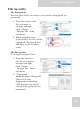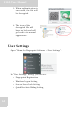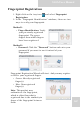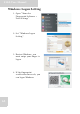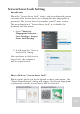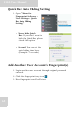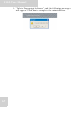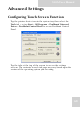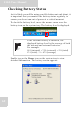User's Manual
Table Of Contents
- Table of Contents
- Preface
- Safety Instructions
- Rugged and Ready to Go
- Getting Started
- Installing the Rubber Bumpers
- Removing the Rubber Bumpers
- Using the Power Switch
- Inserting a Memory Card
- Removing a Memory Card
- Installing a 3G SIM Card
- Removing 3G SIM Card (optional)
- Installing a WWAN Module (optional)
- Installing an MSR (optional)
- Installing a 1D Barcode Scanner (optional)
- Installing an RFID (optional)
- Upgrading Components
- Making Connections
- Turning On
- Wireless Connections
- Using the Modules
- Using the Fingerprint Software
- Advanced Settings
- Troubleshooting
- Appendix
S10A User Manual
62
Fingerprint Registration
1. Right-click on the tray icon and select Fingerprint
Registration.
2. In the “Fingerprint Identification” windows, there are two
ways to verify your fingerprint.
Method 1.
• Finger Identification: Verify
your previously registered
fingerprint. The green
fingers show which fingers
have been registered.
Method 2.
• Password: Click the “Password” button and enter your
password if you want to use it instead of your
fingerprint.
Fingerprint Registration Wizard will start. And you may register
or delete your registered fingers.
• Green: Already registered
finger(s).
• Blue: Non-registered
finger(s).
Note: This product may
authenticate the fingerprint,
which is other than what is
registered due to the similarity in
shape of the fingerprint between
them.