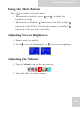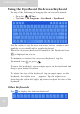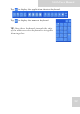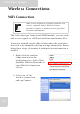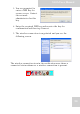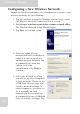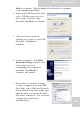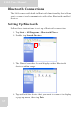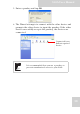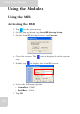User's Manual
Table Of Contents
- Table of Contents
- Preface
- Safety Instructions
- Rugged and Ready to Go
- Getting Started
- Installing the Rubber Bumpers
- Removing the Rubber Bumpers
- Using the Power Switch
- Inserting a Memory Card
- Removing a Memory Card
- Installing a 3G SIM Card
- Removing 3G SIM Card (optional)
- Installing a WWAN Module (optional)
- Installing an MSR (optional)
- Installing a 1D Barcode Scanner (optional)
- Installing an RFID (optional)
- Upgrading Components
- Making Connections
- Turning On
- Wireless Connections
- Using the Modules
- Using the Fingerprint Software
- Advanced Settings
- Troubleshooting
- Appendix
S10A User Manual
33
Wireless Connections
WiFi Connection
The S10A comes pre-loaded with WLAN module, you can send
and receive signals to a WiFi network then synchronize files.
A wireless network can be added either when the network is
detected or by manually entering settings information. Before
doing these steps, determine if authentication information is
needed.
1. Right-click the wireless
connection icon in the
notification area. Select View
Available Wireless Networks to
open Wireless Connection
screen.
2. Select one of the
wireless connections
and tap Connect.
WiFi access requires a separate purchase of a
service contract with a wireless service
provider. Contact a wireless service provider
for more information.
Note