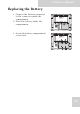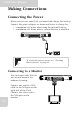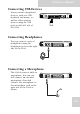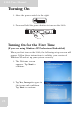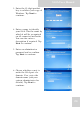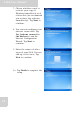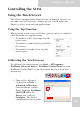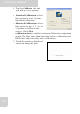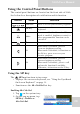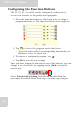User's Manual
Table Of Contents
- Table of Contents
- Preface
- Safety Instructions
- Rugged and Ready to Go
- Getting Started
- Installing the Rubber Bumpers
- Removing the Rubber Bumpers
- Using the Power Switch
- Inserting a Memory Card
- Removing a Memory Card
- Installing a 3G SIM Card
- Removing 3G SIM Card (optional)
- Installing a WWAN Module (optional)
- Installing an MSR (optional)
- Installing a 1D Barcode Scanner (optional)
- Installing an RFID (optional)
- Upgrading Components
- Making Connections
- Turning On
- Wireless Connections
- Using the Modules
- Using the Fingerprint Software
- Advanced Settings
- Troubleshooting
- Appendix
S10A User Manual
29
Configuring the Function Buttons
The F1, F2, F3, S1 and S2 can be configured as shortcuts to
access your favorite or frequently used programs.
1. Press the function button to which you want to assign a
program shortcut to. The function button screen appears.
2. Tap to locate the program on the hard drive.
• To set the button like its corresponding function key in
Windows, select its check box.
3. To remove a configured program, tap .
4. Tap OK to save all new settings.
Once you have assigned a function to one of the buttons, you can
change it at a later date by tapping on the Mode icon on the
system tray.
Select Function Key Setting from the menu and follow the
procedure described above from step 2 to make any changes.