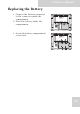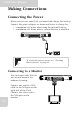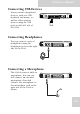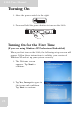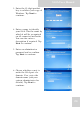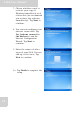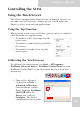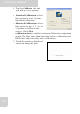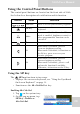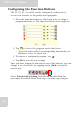User's Manual
Table Of Contents
- Table of Contents
- Preface
- Safety Instructions
- Rugged and Ready to Go
- Getting Started
- Installing the Rubber Bumpers
- Removing the Rubber Bumpers
- Using the Power Switch
- Inserting a Memory Card
- Removing a Memory Card
- Installing a 3G SIM Card
- Removing 3G SIM Card (optional)
- Installing a WWAN Module (optional)
- Installing an MSR (optional)
- Installing a 1D Barcode Scanner (optional)
- Installing an RFID (optional)
- Upgrading Components
- Making Connections
- Turning On
- Wireless Connections
- Using the Modules
- Using the Fingerprint Software
- Advanced Settings
- Troubleshooting
- Appendix
S10A User Manual
28
Using the Control Panel Buttons
The control panel buttons are located on the front side of S10A.
See below for a description of each button and its function.
Using the SIP Key
The SIP key functions in two ways:
• Displays the on-screen keyboard, see “Using the EyesBoard
On-Screen Keyboard” on page 31.
• Functions as the Alt+Ctrl+Del hot key.
Enabling Alt+Ctrl+Del
1. Tap on the system tray.
2. On the pop-up menu, tap
SIP Key > Enable as
Alt+Ctrl+Del.
Button Name Function
Function Press to access your favorite programs.
SIP Key
Press to access the on-screen
keyboard.
Mode
Press to enable/disable mode. When
mode is enabled, brightness control or
other programmable function can be
executed.
Enter Press to emulate the Enter key.
S1
When mode is enabled, press to
decrease brightness setting
When mode is disabled, it functions as
the F4 key; press to access your
favorite program.
S2
When mode is enabled, press to
increase brightness setting.
When mode is disabled, press to call
up barcode function if available.
Otherwise, it functions as the F5 key.
F1
F2
F3
MODE
ENTER
S1
S2