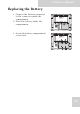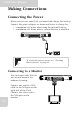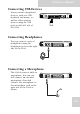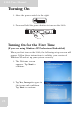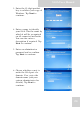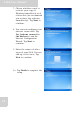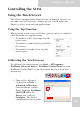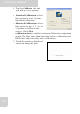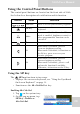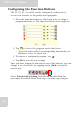User's Manual
Table Of Contents
- Table of Contents
- Preface
- Safety Instructions
- Rugged and Ready to Go
- Getting Started
- Installing the Rubber Bumpers
- Removing the Rubber Bumpers
- Using the Power Switch
- Inserting a Memory Card
- Removing a Memory Card
- Installing a 3G SIM Card
- Removing 3G SIM Card (optional)
- Installing a WWAN Module (optional)
- Installing an MSR (optional)
- Installing a 1D Barcode Scanner (optional)
- Installing an RFID (optional)
- Upgrading Components
- Making Connections
- Turning On
- Wireless Connections
- Using the Modules
- Using the Fingerprint Software
- Advanced Settings
- Troubleshooting
- Appendix
S10A User Manual
22
Connecting USB Devices
You can connect peripheral
devices, such as a USB
keyboard and mouse, as
well as other wireless
devices using the USB
ports on the left side of
the S10A.
Connecting Headphones
You can connect a pair of
headphones using the
headphone jack on the right
side of the S10A.
Connecting a Microphone
The S10A features a built-in
microphone, but you can
still connect an external
microphone if needed.
Connect the microphone to
the microphone jack on the
right side of the S10A as
shown.