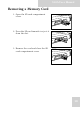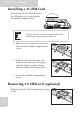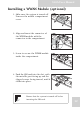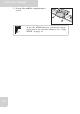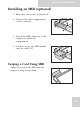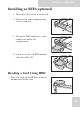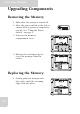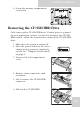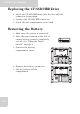User's Manual
Table Of Contents
- Table of Contents
- Preface
- Safety Instructions
- Rugged and Ready to Go
- Getting Started
- Installing the Rubber Bumpers
- Removing the Rubber Bumpers
- Using the Power Switch
- Inserting a Memory Card
- Removing a Memory Card
- Installing a 3G SIM Card
- Removing 3G SIM Card (optional)
- Installing a WWAN Module (optional)
- Installing an MSR (optional)
- Installing a 1D Barcode Scanner (optional)
- Installing an RFID (optional)
- Upgrading Components
- Making Connections
- Turning On
- Wireless Connections
- Using the Modules
- Using the Fingerprint Software
- Advanced Settings
- Troubleshooting
- Appendix
S10A User Manual
18
2. Screw the memory compartment
cover back.
Removing the CF/SSD/HDD Drive
S10A comes with a CF/SSD/HDD drive. If more space is required
for your application or there is a need to transport the CF/SSD/
HDD content, follow the steps below to remove the CF/SSD/HDD
drive.
1. Make sure the system is turned off.
2. Move the power switch to the left to
ensure battery power is completely
cut off. See “Using the Power Switch”
on page 8.
3. Unscrew the left compartment
cover.
4. Remove other connectors, such
as camera.
5. Lift to remove the CF/SSD/HDD
connector.
6. Pull out the CF/SSD/HDD.
Lock Lock
SW1