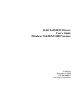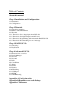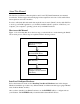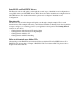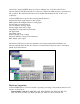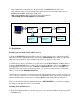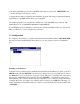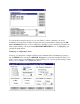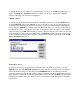User`s guide
2. From Program Manager, switch to LabVIEW driver directory and select “SETUP.EXE” file.
Double click the mouse button to run it.
3. Supply the information required by the installation program. The setup program will install all
required files to the HDD and the directory you specified.
An example program is also installed in a subdirectory of the LabVIEW driver software. The
default directory is "C:\LABVIEW\ EXAMPLES \ADVANTECH".
4. LabVIEW Driver User's Manual is copied into the specified installation directory. You can use
Microsoft Word 97 to read it and print it for reference.
1.2 Configuration
To configure your hardware, you use the Advantech Device Installation Utility (“DEVINST.EXE”)
that can be found in the PCLS-DLL driver directory (“C:\Program Files\Advantech\ADSAPI”
etc.).
Installing each I/O device
To Add and Set up each I/O device within the Advantech Device Installation program, go into the
SETUP menu, and click DEVICE. You will notice a dialog box used to set up I/O devices. Choose
the ADD button, and you should see a pop-up box (List of Devices) containing a list of the device
driver type(s). Highlight the desired device and press INSTALL, or double click on the device.
This will bring you to a device specific dialog box that allows you to software configure the device.
Configure the device, and when you're satisfied with your entries, press OK. This will bring you
back to the I/O Device Installation dialog box, where you can add another I/O device (double click,
or INSTALL).