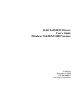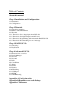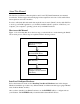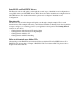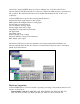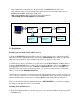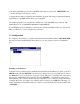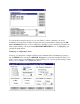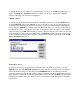User`s guide
PCL-812PG, PCL-813B, PCL-816, PCL-818, PCL-818H/HD/HG/L/LS, PCL-833,
PCL-836,PCI-1750/1751/1710/1710HG/1720/1760/1712/1713/1753/1752/1754/1756/1711/1731
- PCM series modules: PCM-3718, PCM-3724
- MIC series modules: MIC-2718/2728/2730/2732/2750/2752
- ADAM-4000 and ADAM-5000/485 series modules
1.1 Installation
Installing Advantech DLL (PCLS-DLL) drivers
1. Insert the PCLS-DLL driver installation disk in your PC's floppy drive (or Windows 95/NT
DLL Drivers CD into CD-ROM device) and execute "SETUP.EXE" under Windows. The setup
utility will expand the files on the installation disk and copy them to your system.
2. Add the device driver to the Windows system. Access the Control Panel in the Main Window
and in the Control Panel window, click on the icon marked "Drivers". Choose the ADD button,
and highlight the entry in the list box "Unlisted or Updated Driver" and press the OK button.
Name the path to the location of the device driver e.g. "C:\Program Files\Advantech\ADSAPI"
where you can find the OEMSETUP.INF file.
Once the driver is installed, you should see that it is now listed in the list box. There should be only
one of each type of I/O device or board installed in WINDOWS. Once each device is installed, it
remains installed until you remove it by using the Remove button in the Drivers dialog box.
Now you can enter the Device Installation Program (“DEVINST.EXE”) to install and configure
the setting of each I/O device driver you installed.
Installing the LabVIEW driver
1. Insert the Installation Disk in your PC's floppy drive A or Advantech Drivers Supporting CD in
CD-ROM device.
LabVIEW
Software
Other Drivers
Other
Hardware
Advantech
LabVIEW
Drivers
Advantech
PCLS-DLL
Drivers
Advantech
DA&C H/W