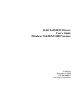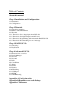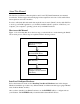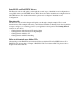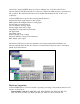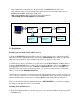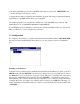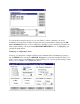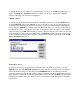User`s guide
Configure the device, and when you're satisfied with your entries, press OK. This will bring you
back to the I/O Device Installation dialog box, where you can see a displayed list (Installed
Devices) reflecting your I/O device configuration.
Adding a device
To Add and set up each I/O device in the Device Installation program, go into the SETUP menu,
and click DEVICE. Choose the Add button, and you should see a pop-up box (List of Devices)
containing a list displaying the device driver type(s) you have previously installed. Highlight the
device and press INSTALL, or double click on it. This will bring you to a device-specific dialog
box that allows you to configure the new device. Configure the device, and when you're satisfied
with your entries, press OK, This will bring you back to the List of Devices box, where you can add
another I/O device of the same type (double click, or INSTALL). When you have completed your
device installation and setup, there should be a displayed list reflecting all installations in the I/O
Device Installation dialog box.
Removing a device
To remove a previously set up I/O device within the Device Installation program, go into the
SETUP menu, and click DEVICE. Highlight the device instance you wish to remove in the I/O
Device Installation dialog box, and then press the REMOVE button. You should see that the
device has been removed at this time. When you have completed your device installation and setup,
there should be a displayed list reflecting all installations and removals. The Remove button in the
I/O Device Installation dialog box will only remove each instance of the I/O device not the DLL
driver itself.