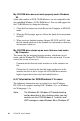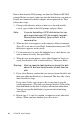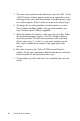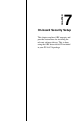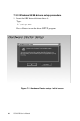Specifications
82
PCA-6176 User’s Manual
Run scsifmt from the DOS prompt, not from the Windows MS-DOS
prompt. Before you run it, make sure that the disk devices you want to
format are connected to the host adapter and are powered on. Then
follow these steps:
1. Change to the directory where scsifmt.exe is located (usually
c:\scsi), type scsifmt at the DOS prompt, and press Enter.
Note: If you are formatting a SCSI disk device that sup-
ports more than one LUN (for example, Iomega’s
Bernoulli dual multidrive), type scsifmt/L at the
command line.
2. When the first screen appears, read it and press Enter to continue.
(Press F1 at any time to view Help). Information about your SCSI
disk devices appears on the screen.
3. Use the arrow keys to move the highlight bar to a disk device you
want to format or verify, then press Enter.
4. When the next screen appears, select either Format or Verify (to
verify that the disk is free of surface defects). Then press Enter.
Warning: Back up important data before you format the disk
device! A low-level format erases all data from the
disk.
5. If you select Format, confirm that you want to format the disk, and
then wait while the disk device is formatted. This may take a long
time if the disk is large.
If you select Verify, you can press Esc at any time to stop the
verification process. (This does not damage the disk.) If the utility
finds bad blocks on the disk, it displays information about them.
You can reassign the bad block(s) to prevent data from being
stored there.
6. Repeat steps 3, 4, and 5 as needed, to format or verify other disk
devices. When you have finished, press Esc to exit.