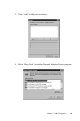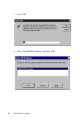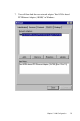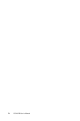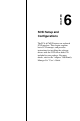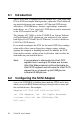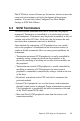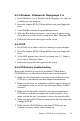Specifications
Chapter 6 SCSI Setup and Configurations
77
6.4.3 Windows / Windows for Workgroups 3.1x
1. Install Windows 3.1x or Windows for Workgroups 3.1x, and start
it running on your computer.
2. Insert the Adaptec EZ-SCSI Setup diskette into your floppy disk
drive.
3. Select File/Run from the Program Manager menu.
4. When the Run dialog box appears, type a:\setup if you are using
the A: drive or b:\setup if you are using the B: drive. Then click OK.
5. Follow the instructions that appear on the screen.
6.4.4 DOS
1. Install DOS 6.x or above, and start it running on your computer.
2. Insert the Adaptec EZ-SCSI Setup diskette into your floppy disk
drive.
3. At the DOS prompt, type a:\install (assuming your 3.5” floppy is
the A: drive). Then press Enter.
4. Follow the instructions that appear on the screen.
6.4.5 SCSI device troubleshooting
Review this checklist if your newly installed SCSI disk drives,
CD-ROM drives, or other devices do not seem to work properly:
1. Make sure that termination is correctly set for all devices on the
SCSI bus, as described in your host adapter documentation.
2. Make sure that there are no hardware conflicts such as devices in
your computer trying to use the same interrupts (IRQs) or DMA
channels.
3. Make sure that the cables connecting the external and internal
SCSI devices and the host adapter are attached securely. Also
make sure that the pin 1 orientation is correct for internal cables.
4. Make sure that each SCSI device connected to the host adapter has
a unique SCSI ID.
5. Make sure that CD-ROM drives and other SCSI devices are
attached to a power source and are turned on.