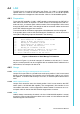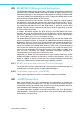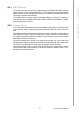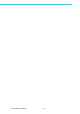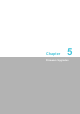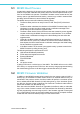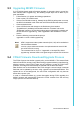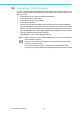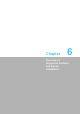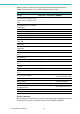User manual
Table Of Contents
- UTCA-5503
- Contents
- 1 Board Specification
- 2 Applications and Overview
- 3 Mezzanine Module Options
- 4 Operations
- 5 Firmware Upgrades
- 6 Overview of Supported Features and Known Limitations
- A MCH Pin List, Connector 1
- B IPMI/PICMG Command Subset Supported by the MCMC
- C IPMI/PICMG Command Subset Supported by the Carrier Manager
- D IPMI/PICMG Command Subset Supported by the uShM

35 UTCA-5503 User Manual
Chapter 5 Firmware Upgrades
5.3 Upgrading MCMC Firmware
If a UTCA-5503 board needs a firmware upgrade, for example, there is a new firm-
ware release called “upgrade.img”, the following simple steps can be taken to pro-
gram the MCMC.
1. Follow Section 4 for system and debug preparations.
2. Power up the UTCA-5503 board.
3. If the current FW fails to start up, instantly hit the ESC key after power on to stop
the MCH in bootloader mode. Else wait until FW has finished the boot process.
4. Close terminal window.
5. Open a DOS window and change to the file directory that contains
“upgradefw.exe” (available for download under the “Firmware” tab on the
“Downloads” section of UTCA-5503 product page on Advantech’s website) and
the new firmware “upgrade.img”. Note: upgradefw is also available in a Linux
version
6. Enter the following command at the prompt.
upgradefw -s com2:115200 upgrade.img
5.4 FPGA Firmware Download/Upgrade Process
The FPGA firmware has similar upgrade policy as the MCMC’s. The external flash
holds a fixed FPGA recovery image that is being programmed during manufacturing,
allowing recovery of the FPGA if there are any problems. In case of FPGA POST
problems, this image will automatically be restored and the MCH will restart.
New firmware can be downloaded to the FPGA through a second image in external
flash that can be updated by the user, using a specific tool as described below. This
update will run in the background, the new FPGA configuration will only become
active after a power cycle.
In case of a download failure (e.g. power interruption during FPGA upgrade), the
MCMC firmware will automatically restore the FPGA contents from the recovery
image upon the next firmware start-up.
Note! HPM.1 support and other update channels (LAN, I2C) will be available in
future firmware releases.
com2 is a place holder and needs to be replaced with the actual COM
port of the CP2102 is using
The command line for Linux is “./upgradefw -s /dev/ttyUSB:115200
upgrade.img” with the USB0 once again being the actual CP2102 device.