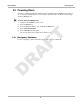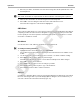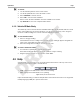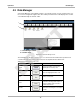User's Manual
17
Operations Help
z To search:
1. Use the virtual keyboard to enter search criteria.
2. Use the dropdown menu to select the field to search.
3. Select Find Now to start the search.
4. Select OK to close the Search window.
After a search, the Select All button becomes available on the toolbar.
5. Tap Select All to restore the complete Vehicle ID list.
4.1.2 Vehicle ID Main Body
The main body of the screen lists all of the available Vehicle ID items. By default, items are shown
in the order in which they are entered. However, you can resort them by any of the categories
shown as column headings. You can also resize the individual columns.
z To sort Vehicle ID items:
1. Select a category heading.
The listed items resort according to the selected category. A triangle appears alongside the
name of the column that was used for the sort.
2. Select the triangle in the heading to reverse the sort order.
z To resize a Vehicle ID column:
1. Touch the line separating two columns with the stylus.
A line with arrowheads appears to show the column is ready for resizing.
2. Drag the stylus to increase or decrease the column width.
4.2 Help
Selecting Help from the Home screen opens this manual. Two buttons at the top of the screen
allow you to select which format to view the files in:
• Help—displays in the web browser, use for screen viewing.
• PDF—displays in Acrobat Reader, use for printing
Figure 4-5 Help format selection buttons
Help is the default setting, so when the Help module is selected from the Home screen a hypertext
markup language (HTML) file opens in the browser.
DRAFT