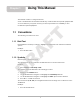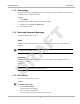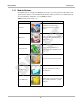User's Manual
6
Introduction Navigation, Controls, and Features
Storage Temperature (ambient):
At 0 to 70% relative humidity (non-condensing)
–4 to 140°F
–20 to 60°C
Environmental Conditions:
This product is intended for indoor use only
This product is rated for Pollution Degree 2 (normal conditions)
Power Supply:
Supply Rating; 19 VDC. 3.42A
2.3 Navigation, Controls, and Features
The external controls on the display device are simple because most operations are controlled
through the touch screen. Touch screen navigation is menu driven, which allows you to quickly
locate the test, procedure, or data that you need through a series of choices and questions.
Detailed descriptions of the menu structures are found in the sections for the various modules.
The following sections describe the external controls and features of the display device.
2.3.1 Control Buttons
Name and location of control buttons:
All other tool operations are controlled through the touch screen.
Name Button Description
S Button
A function button that provides a shortcut for
performing routine tasks.
Directional Buttons
Moves the cursor or highlight on the display
screen up, down, right, or left.
Enter Button
Selects a highlighted item or returns the display
to the previous screen.
Camera Button Acts as a shutter for the built-in camera.
Keyboard Button Opens or closes the virtual keyboard.
Brightness Button
Increases the screen backlighting in seven
ncremental steps.
Power Button Turns the unit on and off.
DRAFT